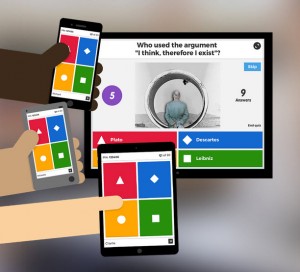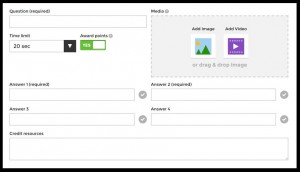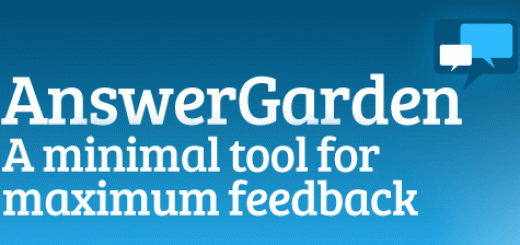A-Z Tools & Technologies: Kahoot
What is it?
There are many audience participation apps and tools that can be used to encourage student participation and engagement, we have covered quite a few on this blog. This post is focusing on Kahoot, a free quiz and survey creation website and app. You will need to create an account to be able to use the website.
How does it work?
The website is is used to create a learning game in minutes (or a ‘kahoot’), made from a series of multiple choice questions. The questions can have up to four multiple choice answers (it looks best with 2 or 4 answers). You can add videos, images and diagrams to your questions to increase engagement. There are also survey and discussion options but this post is focusing on the quiz.
To start to create your Kahoot click on the quiz icon, on the next screen you need to name your kahoot and write a description of it, you can also decide whether it’s visible on the site or just for you. On the next screen you start to add the questions, you can add an image or video (it will use one of it’s own images if you decide to leave this blank), the possible answers, choose a time limit, and whether to award points. To select the correct answer(s) click on the grey tick adjacent to the right response, which will then turn green. You can repeat this adding in as many questions as needed.
Whilst there is no limit to the number of questions your Kahoot can have there is a character limit (95 for questions, and 60 for answers). However, if you wanted to have longer questions, you could make use of the image space by creating images with words in, and framing your questions around them. Once you’ve added all your questions you can save the Kahoot and it’s all ready to play.
Players answer on their own mobile devices using the free app or answer website, while the questions are displayed on a shared screen. Once you start the game there is a PIN displayed on the screen that students must input to enter the game. They also have to enter their name (you can ‘kick’ players for using inappropriate names, their screen goes red if you do this so you’ll know who the culprit is). Once all students have joined you can start the quiz. All students will see on their devices is the coloured shapes that represent the answers. The score for the answer decreases as the timer runs down (the maximum is 1000 points for the answer) so the fastest finger gets the most points! Throughout the quiz it shows a mini leader board on the big screen and lets students know how they are doing on their devices, creating a competitive element.
Teaching, Learning and Assessment
There are a few different ways you could use this multiple choice quiz tool in lectures. You could use the quiz to introduce a new concept or topic, see where the students are at the start of the topic. They refer to this as a ‘Blind Kahoot‘. The basic structure of a Blind Kahoot:
- Introduce the game to let learners know what to expect, and that it’s about learning, not about getting all of the answers right the first time.
- Use a “Blind” question (a question about something completely new to them) to spark curiosity, so learners are more receptive to the explanation.
- Explain the answer
- Reinforce using a series of questions focused solely on what they have just learned
- Another Blind question prompts learners to actively listen to the explanation – this is a great opportunity to teach subtleties, exceptions to the rule or to build on what they have just learned
- Reinforce with another series of questions solely about the most recent Blind question
- Now use Compound Reinforcement to help learners consolidate everything they have learned in the whole kahoot
After you have taught the topic or concept in it’s entirety you could then use it to see improvement using the ‘Ghost Mode’, where the students play against their previous scores. It can be used to revise topics, reinforce knowledge, recap learning, pre-assess and practice before exams. Or to test personal knowledge, evaluate understanding or to assist formative assessment.
Have you used Kahoot before? Or have you used another audience participation tool? What do you do to stimulate participation in lectures? How do you promote active learning and engagement? Do you know what students have learnt about the subject or about learning during or following your lecture?
If you like the sound of Kahoot, and are interested in trying it with your students, contact us at tel@yorksj.ac.uk for further support. We’ll also be showcasing Kahoot and other student engagement apps at our ‘TEL Me About’…Student Engagement Tools workshop on Monday 6 February 2017. Book your place by visiting our Eventbrite page.
Emma