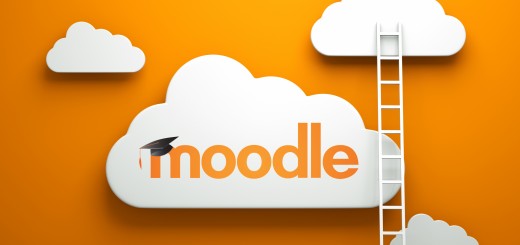Moodle Monday: Creating Interactive Content with H5P
YSJU have recently added a new activity plugin on Moodle called H5P. But what is H5P and what can it do?
H5P is a free online tool that allows you to create your own rich content, including interactive videos, timelines, quizzes (question sets), and as a French graduate, one of my favourites, flashcards. With the plugin installed, you can easily add interactive content directly onto your Moodle Courses and no technical skills are required. There are also step by step tutorials on the H5P website on how to set up each content type.
Interactive Videos
The Interactive Video allows you to add quizzes and in-depth information into a video meaning students get a more engaging video experience. The following content can be added to your video:
- Multiple choice questions with one or more correct answers
- Fill in the blank questions
- Drag and drop question
- Interactive summaries
- Single choice question sets
- Mark the word activities
- Drag and drop text
- Images
- Tables
- Labels
- Texts
- Links
Here is an example of an interactive video from the H5P website
Timelines
The Timeline allows you to place a sequence of events in a chronological order. For each event you may add images and texts. You may also include assets from Twitter, YouTube, Flickr, Vimeo, Google Maps and SoundCloud. Here is an example of a timeline from the H5P website
Quizzes (Question Sets)
Question Sets are good for evaluating students and self-tests. You can create a sequence of various quiz types such as multiple choice, drag and drop, fill in the blanks, drag the word and mark the words. All the question types will allow the student to check their answer, try again or see the solution. Question creators may also add feedback that is displayed depending on what answers the student gave.
Flashcards
Flashcards are useful in learning new words and expressions. In language learning, flashcards can be used to display an image and the user is encouraged to type in the corresponding piece of text. Here is an example from the H5P website on how Flashcards could be used.
Adding Interactive content using H5P on Moodle.
- Login to Moodle and ‘Turn Editing on’.
- On the Topic section where you would like your H5P content, click on ‘Add an Activity or Resource’.
- In the Activity section, double click on ‘H5P Interactive Content’
- Add a title to your content type. This is what the student will see on the Moodle page so it could say something like ‘Flashcards’.
- Click ‘Select Content Type’ to open up the various H5P content types.
- Click ‘Get’ on the content type you wish to use and you will be presented with the content type details page. This page is where you can read the details of the content type, see screenshots and look at demos.
- If you wish to continue with the content type you have chosen, scroll down and click on ‘Install’.
- The content type is ready for use. Click ‘Use’ to open the editor and you will be able to start creating your content.
Tutorials on how to set up each content type can be accessed from the H5P website.
There are a lot more content types available that haven’t been mentioned in this blog post. We would encourage you to take a look and if you like the sound of a content type, try it out in your Moodle sandpit area or contact the TEL team to find out more.
It is also possible to create H5P content directly on the H5P website. You can sign up free with an email address and password. As well as creating your own interactive content, you can ask students to create their own content in the H5P website and share their creations in a Moodle forum. This type of activity can engage the students and help them further understand the subject matter. It will develop students’ digital capabilities and it can be a bit of fun too!
If you are interested in how some of these approaches might benefit you and your students then please contact TEL@yorksj.ac.uk or sign up through Eventbrite to our TEL me about workshop where we will be demonstrating some of these types of content.
Suzy