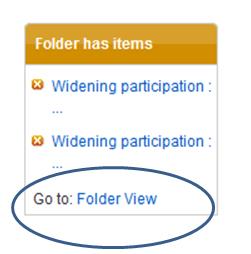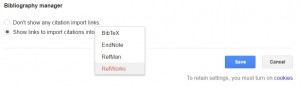A lot of search tools offer you the chance to transfer resource information in to RefWorks. This means you often won’t have to enter records manually (although you can still do so if you prefer). This example will show you how to transfer from an EBSCOHost database, but the same principles will transfer to other search tools too. Watch the video below to see how to import references from a Proquest databases. Before you import any references, it is a good idea to log in to your RefWorks account.
When you search an EBSCOHost database, you have an option to save items to a folder. This is a bit like putting your items in a shopping basket when you are purchasing things online. This is the icon you need to look for:
You will find it at the top right hand corner of each record. It will turn yellow once it has been clicked. When you have decided upon all of the records you want to transfer, you need to access your folder. You can do this by clicking on the ‘Folder view’ link on the right of the screen:
- Click the tick box to select all of the records and then click ‘Export’ from the menu on the right hand side of the screen
- Select ‘Direct Export to RefWorks’ and then click ‘Save’
- If you are asked which version of RefWorks you would like to export to then select ‘Export to new RefWorks’
- The records will transfer in to your RefWorks library
Once you feel confident doing this, you can try it with any other library search tools you may use. Here is a video with demonstrates direct import from a Proquest database: https://youtu.be/sEsjR6vdY8M
It is also possible to set up Google Scholar so that you can directly import results into RefWorks. From the Google Scholar homepage:
- Select ‘Settings’
- Select ‘Show links to import citations into’
- Select ‘RefWorks’ from the drop-down menu
- Click ‘Save’:
Now when you search Google Scholar you will find an ‘Import into RefWorks’ link under each result. When you click on this link, if you are asked which version of RefWorks you would like to export to then select ‘Export to new RefWorks’. It is a good idea to log in to your RefWorks account before exporting records to it.