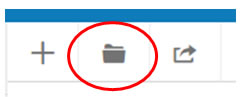Over time, your RefWorks library will build. Rather than searching through hundreds of records to find the one you want, you can set up folders. It’s up to you how you organise your references, but one popular way is to do so by assignment, so that your reference list for it is already built when you come to hand in time.
Think of the title of an assignment or module you have coming up. You can now create a folder within RefWorks and store any references you want to use in that in one place.
To create a folder:
- Select ‘My Folders’ and then ‘Add a folder’
- Enter the name of the folder you want to create in the box
- Click ‘Save’
- The folder will now appear your My Folders list
You can create as many folders as you like. You can then populate them by simply dragging a record across to the relevant folder, or by selecting records and using the Folder menu to transfer them:
You will always have your core list of references. They do not change. Putting a reference in a folder does not transfer it; it’s more like a copy is put in there. You can therefore have the same reference showing in a number of different folders, as it may well be useful in multiple assignments or be relevant to more than one subject area.
You can always return to your core list of references by using the ‘All Documents’ link in the top left hand corner:
Accompanying video: https://youtu.be/fw-0ixhXFq0