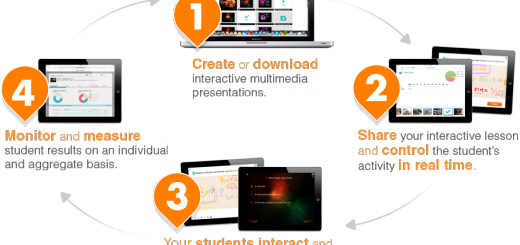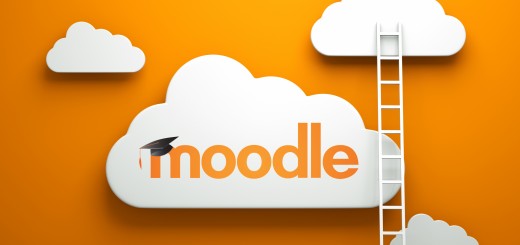Creating Moodle Assignments
We recommend that you setup new assignments on your Moodle modules every academic year. In this post, we will explore the assignment options in Moodle.
Moodle’s assignment tool has a variety of settings which help to determine how the assignment works and which features are enabled, or not.
It includes standard grading scales such as Pass/Fail or a mark out of 100; but for more advanced users there is also a Marking Guide and Rubric, which may enable some programme areas to improve the consistency of their online marking processes and procedures.
Finally, the assignment tool includes two features which help speed up the feedback process. The first is the Offline grading worksheet, this is a spreadsheet which enables tutors to enter grades and feedback comments offline. When the teacher has completed their grading offline, they can then upload the spreadsheet, confirm the changes and the grades and comments will be transferred over into Moodle’s gradebook. Secondly tutors who want to give response files back to students, such as an annotated version of their original essay, can load these files back in bulk using the Upload multiple feedback files feature.
When creating an assignment, here’s some things you should consider:
- Make sure instructions for submission are clearly detailed – for example, the file type, the file size limit etc.
- Make sure dates are consistent with information in the module handbook.
- Consider setting up a mock assignment for practice – this can help preempt any potential submission issues. This has proved particularly valuable for first year students submitting assignments online for the first time.
- Where possible and relevant, make past assignments or exemplar materials are available to student.
- Provide a link to TurnitinUK, so students can check their work in accordance with the YSJ policy on the use of TurnitinUK.
Moodle Assignment Guide
Below you will find our current Assignment handbook. This covers the entire electronic submission process -from creating an assignment to managing student submissions.
[gview file=”http://blog.yorksj.ac.uk/moodle/files/2014/06/Assignment-Handbook-Moodle.pdf”]
Submitting an Assignment
It’s a good idea to provide students with some guidance on how to submit there assignment. You can include a link to the following skills sheet and instructional video in the assignment instructions. If students require further support, they can book an appointment with the Student Academic Technologies Trainer, Annette Webb.
Submitting an Assignment Video
Submitting an Assignment Skills Sheet
[gview file=”http://blog.yorksj.ac.uk/moodle/files/2014/06/Submitting-an-assignment.pdf”]
Bulk upload of files and grades
Moodle has some feedback management features which are designed to help tutors who have large cohorts of students. These enable tutors to perform actions in bulk, rather than individually.
To bulk upload student grades into a Moodle assignment you need to use the assignments grading worksheet. The grading worksheet is a spreadsheet which contains a row for each student who is enrolled on the course. Tutors are able to download the spreadsheet then enter grades and comments which can be loaded back into Moodle in one single action.
Please note in order to use this feature you must make sure that Offline grading worksheet (in the Feedback type’s options) is selected in the assignment settings.
As well as bulk uploading grades tutors can also bulk upload feedback files in one single action, rather than having to upload them individually.
Please note you must ensure that you have not renamed the original student files in order for this to work properly.
Full details on how to use the bulk upload of files and grades features can be found in the guide below:
[gview file=”http://blog.yorksj.ac.uk/moodle/files/2014/06/Bulk-upload-of-file-and-grades-Moodle-2.5.pdf”]
If you would like any help or support with setting up Moodle Assignments, then please contact a member of the TEL team by emailing: tel@yorksj.ac.uk.
For further guidance, please visit York St John University’s Electronic Submission, Marking and Feedback Website.
Daniel