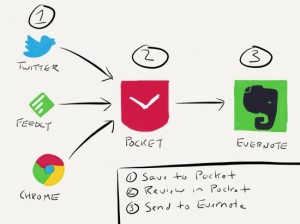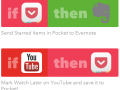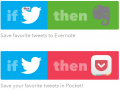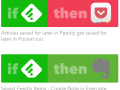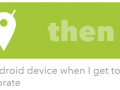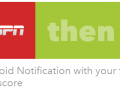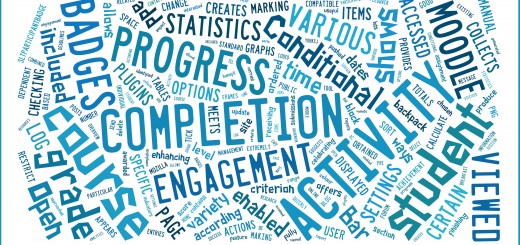A-Z Tools & Technologies: IFTTT
If This Then That
IFTTT empowers you with creative control over the products and apps you love.
Recipes are simple connections between products and apps. There are two types of Recipes: Do Recipes and IF Recipes.
Do Recipes run with just a tap and enable you to create your own personalized Button, Camera, and Notepad. The Do apps are available for iOS and Android.
IF Recipes run automatically in the background. Create powerful connections with one simple statement — if this then that.
Channels are the basic building blocks of Recipes. Each Channel has its own Triggers and Actions. Channels include Evernote, Pocket, Twitter, Facebook, YouTube, Instagram, Dropbox, Feedly, and Android & iOS functions, to name but a few.
The if part of an IF Recipe is a Trigger. Some example Triggers are “You favourite a Tweet”, “You mark a video to watch later in YouTube”, or “You save an item for later in Feedly.”
The then part of an IF Recipe is an Action. Some example Actions are “send an email”, “create a note” or “post a Tweet.”
Pieces of data from a Trigger are called Ingredients. For example, the Ingredients of an Email Trigger could be: subject, body, attachment, received date, and the sender’s address.
IF Recipes can be turned on and off. When turned back on, they pick up as if they were just added. Most IF Recipes check for new Trigger data every 15 minutes. Some Recipes run even faster.
Here are some of the IFTTT Recipes that I use…
By combining the power of a range of social media tools you can create an effective workflow that works for you – save articles, blog posts, videos or websites, read/review & favourite the best ones, save them & share them with your networks – all with a few simple recipes!
What do you think of IFTTT? What is your favourite IFTTT Recipe? How do you curate your academic content? Do you have a paperless & clutter-free workflow?
Phil
Further Reading:
- Using Twitter for Curated Academic Content
- Going Paperless: My Process for Keeping Evernote Clutter-Free