Lights, Camera, (Greenscreen), Action!
As we see an increase in online/distance learning (ODL), sector-wide as well as locally, we’re also seeing an increase in demand for ‘instructional design’ skills, including learning design, innovative e-learning material creation, and the ability to capture, edit & produce good quality video content.
Here in the TEL team, we recently purchased a collapsible chromakey green background to go with the equipment we already have (digital SLR, lighting etc.), with a view to developing our technique in capturing and producing video content, both for ourselves and for academic staff.
Our first trial project was to create a video to accompany Daniel’s poster presentation for MoodleMoot 2015, the poster (right) contains a QR Code that links viewers to the video of Daniel explaining the concept behind his poster, which can be viewed at any time, removing the need for Daniel to be at his poster the entire time. You can read more about Daniel’s poster presentation in his recent blog post ‘Moodle and the 3E Framework‘.
To capture the video we set up the greenscreen and lighting, and recorded using the digital SLR (and a backup Sony Handycam), MP3 recorder (for backup audio), and the Teleprompter Pro Lite app for iPad:
Equipment List
- Canon EOS 550D Digital SLR
- Lastolite 1.8mx2.75m Collapsible Background – Chromakey Green
- Dedolight KD3B Kit
- iPad
- Teleprompter Pro Lite App
- Roland R-09HR High-Resolution WAVE/MP3 Recorder
- Camtasia Studio
We then edited the video, in the latest version of Camtasia Studio, to remove the background and add shots of the TEL Quality Framework:
We’re quite pleased with the end result, particularly for our first attempt! Our next step is to get some expert advice from our Film & TV Technicians in the Faculty of Arts in order to refine our approach. In the meantime, if any academic staff would like some help in recording video content for their programme or module then please just get in touch.
Phil
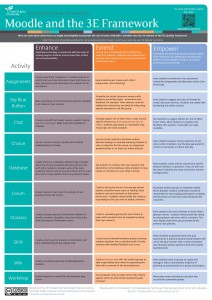





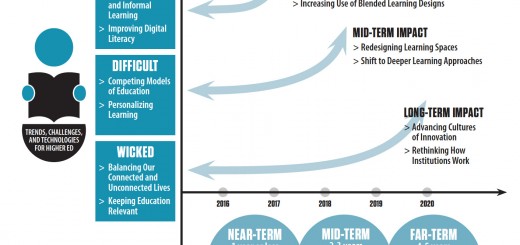

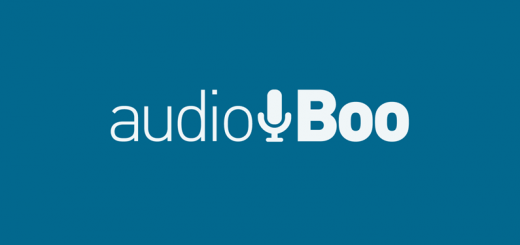
So that’s how he did it – I thought it was nifty!
My only other comment (and I hate to nit-pick!) was that the sound was a bit echoey – would there be a way of dampening it?
Hi Alison
We used the audio from the camera which, coupled with the noise removal, probably wasn’t the best! I think in future we’d like to get an external mic, or use an additional source for the audio – we’ll get some advice from Arts!
Phil
It looks good, although without subtitles, I’m afraid I don’t know what Daniel was saying. You won’t be surprised with my question – how do you add subtitles and please could that information be included as standard, together with the editing instructions? Google Auto-Translate isn’t that great (it’s good for people who want to see explicit language)
Hi Marije
This was done at short-notice for the conference this week, but I will ask Daniel to add captions or a transcript when he gets back.
We do provide instructions on adding CC, or attaching a transcript, to Media Library videos, on our website: http://www.yorksj.ac.uk/add/add/technology-enhanced-learning/media-library/resources–downloads.aspx
Thanks for your comments!
Phil
Looks good! It’s a good idea with this kind of thing to have the content windowed, so that the chromakeyed person isn’t blocking any of it and doesn’t have to be half off-screen, like in the Hearing Dogs documentary I made. Not sure if this is possible in Camtasia Studio, but we have a site license for Adobe CS6, so you (and others) could use Adobe Premiere Pro and/or Adobe After Effects to do this if necessary.
For better sound, you could use a lavalier microphone if you want this to be a one-person job, or a boom microphone if two people will always be available, or just get a decent on-camera (hot shoe-mounting) microphone – RODE Stereo Videomic Pro or RODE Videomic Pro or possibly the non-pro versions would be good enough for this purpose. If you have a bigger budget, a Zoom H4n, optionally with an external microphone, would give great audio, but you might need to sync the audio in the editing software depending on how you capture it.
Hi Andy
Thanks for your comments. Creating a ‘windowed’ effect is possible in Camtasia, but in this case the intention wasn’t that people would read the content behind necessarily, it’s more for visual effect/reference.
Thanks for the audio/mic tips, we’ll certainly take those on board and look into the products you recommended!
Phil
Ah, should have listened to the video to work that out!