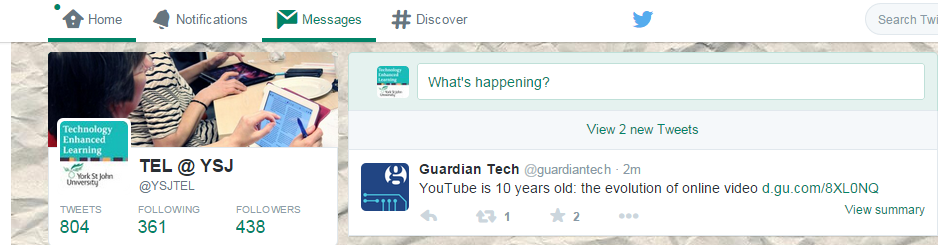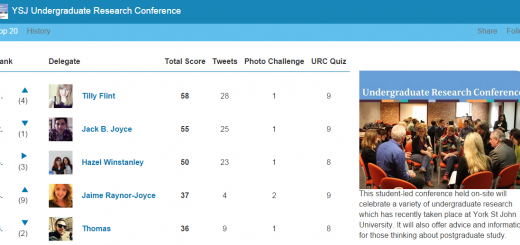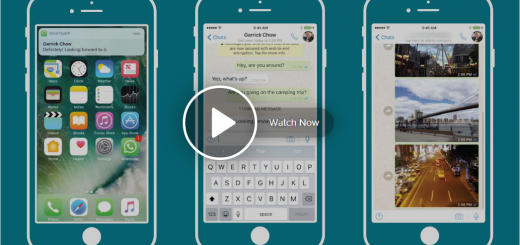Day 4 of #YSJ10DoT: @Replies, Mentions and Direct Messaging
 You’ve sent some tweets, followed people and hopefully gained some followers of your own. Some people prefer to listen more than they tweet, which is fine – the only thing to consider is, the more you say about your interests, the more people will know what kind of information might be useful to you, and direct relevant things your way. It’s a way of fine-tuning your twitter feed as well as providing useful information to others.
You’ve sent some tweets, followed people and hopefully gained some followers of your own. Some people prefer to listen more than they tweet, which is fine – the only thing to consider is, the more you say about your interests, the more people will know what kind of information might be useful to you, and direct relevant things your way. It’s a way of fine-tuning your twitter feed as well as providing useful information to others.
Sometimes you might want to address a tweet to someone. It will be visible to other followers, but you want to catch a particular person’s attention with it. This might be because you are replying or responding to one of their tweets; asking them a question; you think they might be particularly interested in the information passed on in your tweet and want to make sure it catches their eye; or because you want to acknowledge that you’ve referred to them in the tweet, for example, if you retweet one of their tweets or are talking about their work. It may also be that you don’t follow that person, or they don’t follow you, but you still want to catch their attention with one particular tweet: they will still see it if you include their @username.
For example:
Our wonderful @YorkStJohn ambassadors delivering left over lunches from #YSJVisitDay to Arc Light homeless charity pic.twitter.com/egMiOTPq4Y — Laura Jackson (@lauracjayy) April 6, 2016
You can add @VCYorkStJohn to that list @suebecks 🙂 https://t.co/0754fCumxe
— Phil Vincent (@PhilVincent) 10 April 2016
To call someone’s attention to a tweet with an @mention, you use their username or ‘handle’ preceded by a @ sign. For example, to let me know you’ve mentioned me, you would include ‘@Roisin_Cassidy’ in the tweet. This is another reason to keep your Twitter handle as short as you can – it uses up some of the 140 characters! This is a feature that originated with the users of Twitter, which was then designed into the platform. It’s what has turned Twitter from a broadcast medium of updates into a conversation; Twitter’s real strength.
A small but important point is where you place the @username. If you are responding to a tweet, using the ‘reply’ button, then Twitter will automatically begin your tweet response with the @username, and you can then type the rest of your message. If the very first thing in the tweet is someone’s @username, then only that person and those who follow both of you will be able to see it. If you want the tweet to have a wider audience, then you either need to put a full stop in front of the @ sign like this: .@PhilVincent OR you could include the @username later on in your tweet as part of the sentence, for example: ‘reading @Roisin_Cassidy ’s blog post about Twitter – some useful tips!’. Note the full stop positioned at the start of the tweet below:
.@mhawksey: Mark Sample’s (L&T) Twitter adoption matrix: http://t.co/bZ3OJbcxCL #WRLTF
— Róisín Cassidy (@Roisin_Cassidy) January 28, 2015
Why might you want a wider audience to see conversations between you and another user?
What’s in it for them:
- It’s polite to acknowledge them if you’re retweeting something they’ve said, or to let them know if you’re commenting on their work
- You are drawing attention to them and their work from people who don’t already follow them – they get publicity and new followers.
What’s in it for you:
- You gain a reputation as a polite, helpful, knowledgeable and well-connected professional
- You may also gain new followers or make new connections.
What’s in it for followers:
- They get to know about someone’s work which they may have been unaware of, and a new person to follow
- They are offered a chance to contribute to the discussion too, and thereby gain new contacts and audiences
- If replying to someone who’s passed on useful information to you specifically, it’s helpful to copy in their reply to your tweet response, in case your followers are also interested in the information.
Direct Messages
Of course, there may be times when you don’t want a wide audience to see the interaction, if it’s not going to be understandable out of context, or it might be of interest to them but a continued conversation might just clutter up their feed. In these cases, you can just start the message with ‘@’ (minus the full stop!). Remember that Twitter is a very public medium, and whether you @message someone or not, your tweets will be visible to anyone who views your profile. If you really want to send a private message to just one person, but don’t want it publicly visible, Twitter allows you to send them a DM or Direct Message. Twitter has also recently introduced group messaging, allowing you to communicate privately with a number of your fellow Twitter users.
To see @messages directed at you, click Messages on the main menu. They will also appear in your Twitter stream, but you may miss them there!
Depending on your settings, you can also receive an email when someone @messages you. To set your account to email you when someone mentions you, click your profile picture on the menu banner at the top of the page and from the menu select ‘settings’. From the menu that appears, click Email notifications and set the options to reflect your email preferences.
You can also send a tweet that somebody else has posted as a direct message. To do this simple click on the tweet and select the symbol with three dots. From the drop down that appears, click ‘Share via Direct Message’. This will take you through the process of sharing the tweet in a Direct Message.
Finally, Twitter has set a limit on the amount of Direct Messages you can send in a day. Don’t worry though, Twitter have been pretty generous, setting the limit at a 1,000 direct messages per day.
So – send some @messages to people you follow – ask them a question, draw their attention to something, comment on something they’ve tweeted! And remember to send me (@Roisin_Cassidy) and Phil (@PhilVincent) a @message with the hashtag #YSJ10DoT to tell us how it’s going!
When you have completed your profile (Day 1 task) and sent at least 5 tweets, including “Joining in #YSJ10DoT with @YSJTEL” (Day 2 task), you will have done enough to earn the first YSJ10DOT badge. For info and to apply for your badge, see our #YSJ10DoT Open Badges page.
Roisin (@Roisin_Cassidy)
Further reading:
| <<< Day 3: Following People | Day 5: Tweeting URLs & Media >>> |
 Ten Days of Twitter for Learning Developers was originally adapted from a similar programme for STEM researchers, also created by Helen Webster. The materials are available under a Creative Commons license CC BY-NC-SA.
Ten Days of Twitter for Learning Developers was originally adapted from a similar programme for STEM researchers, also created by Helen Webster. The materials are available under a Creative Commons license CC BY-NC-SA.
The 10DoT Badges are adapted from those issued by University of Sussex’s Technology Enhanced Learning Team, which were also licensed under a Creative Commons Attribution-NonCommercial-ShareAlike 4.0 International License.
 Ten Days of Twitter has been adapted by Technology Enhanced Learning for use at YSJ, and is licensed under a Creative Commons Attribution-NonCommercial-ShareAlike 4.0 Unported License.
Ten Days of Twitter has been adapted by Technology Enhanced Learning for use at YSJ, and is licensed under a Creative Commons Attribution-NonCommercial-ShareAlike 4.0 Unported License.
We are extremely grateful for the work put in by Helen Webster and the LD5Digital Things team, and for sharing their great resources with the community!