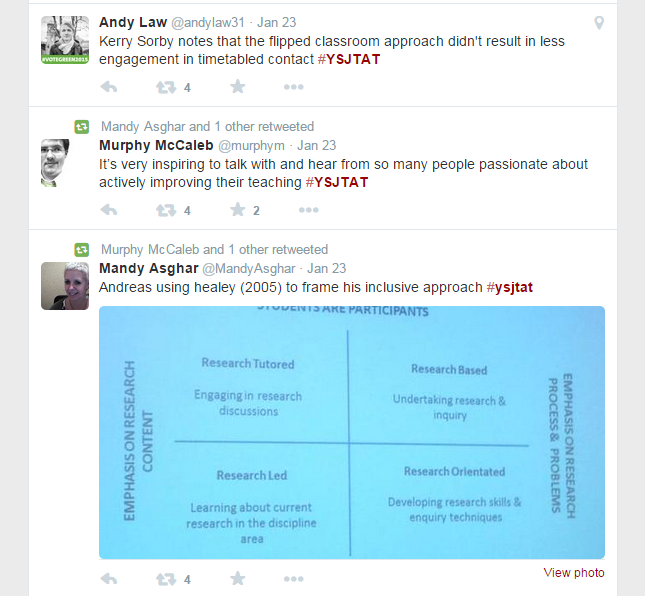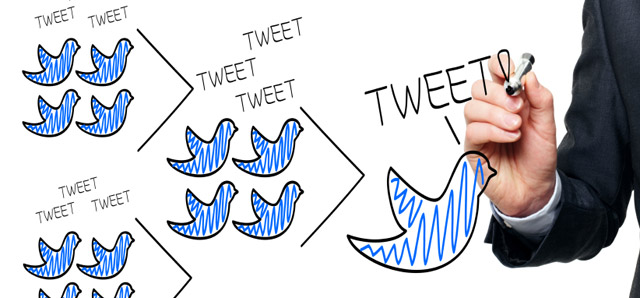Day 7 of #YSJ10DoT: Hashtags and Trends
 Hashtags (using the # symbol) is where Twitter really gets interesting. Basically, the hashtag is a form of metadata. A # in front of a word signals that it is a keyword of some sort. Putting the hash symbol before a word or words, ‘tags’ it as key (hence hash-tag). This means that you can easily search for all other tweets containing that word. In fact, you don’t even need to search – if you click on any hashtagged word, Twitter will find them for you.
Hashtags (using the # symbol) is where Twitter really gets interesting. Basically, the hashtag is a form of metadata. A # in front of a word signals that it is a keyword of some sort. Putting the hash symbol before a word or words, ‘tags’ it as key (hence hash-tag). This means that you can easily search for all other tweets containing that word. In fact, you don’t even need to search – if you click on any hashtagged word, Twitter will find them for you.
The hashtag for 10 Days of Twitter is, as you’ve guessed, #YSJ10DoT. You can therefore search for any tweets containing that hashtag, whether you follow the people using it or not. It’s how we found out who was participating in the 10 days of Twitter, right on the very first day when you sent a tweet containing the #YSJ10DoT.
Mac user tip – if you’re a Mac user and wondering where your hashtag key is, there isn’t one! You’ll need to press the alt key and the 3 key together to make the # symbol!
A hashtag needs to be a single word, preceded by a #symbol, with no space in between and no punctuation – an & or ! symbol, for example, would break the hashtag so that only the first part would be tagged. It doesn’t need to be a real word – it can be an acronym of some sort, like #YSJ10DoT, but it needs to be understood, known or guessed by the people to whom it’s relevant. It could even be several words run into one (which counts as one word!) such as #ILoveTwitter or #YorkStJohn (it helps to capitalise the individual words to make it easier to read). What it should be above anything else, though, is short, so that it doesn’t use up too many characters!
Module codes make great hashtags, as they tend to be quite unique, for example: #1QTM40, #MPGC01, or #2ST050.
How do you know what hashtags to use, or to search for? You make them up! If you’re creating a new hashtag, it’s good to do a search first and check if it’s been used before, and if so, whether you are going to use it in a similar way for similar people. If so, you’re joining a larger, pre-existing conversation! If not, then you might be confusing things, with a hashtag meaning different things to different people. If you’re talking to a limited, known group, as I am here, or as you might at a conference, then the hashtag might be meaningless to outsiders (which is probably fine – people for whom it’s relevant will probably be aware of it already or easily figure it out). If you’re creating a hashtag hoping to start a larger discussion which is open to all, then it needs to be self-explanatory and something that someone might very likely search for or guess – for example, the #YSJEnglish tag, created by York St John module tutors for PGCE Primary students studying children’s literature. You can search for hashtags using the search box at the top of your Twitter screen. Clicking on the hashtag in someone else’s tweet will find all the other recent tweets using that hashtag.
Trending
If you’re signed in on a desktop or laptop computer, Trends are listed on the the left-hand column of the Home, Notifications, Discover and Profile pages. If you’re using a mobile device, Trends are displayed on the Discover timeline, which is accessed by swiping your Home timeline horizontally.
When you hear the phrase ‘trending on Twitter’, it means that there are a lot of people talking about the same thing, using a common hashtag. By default, Trends are determined by a Twitter algorithm and are tailored for you based on who you follow and your location. You can choose to show Trends based on another location by:
- clicking on Change in the Trends box in the left-hand column of your Home timeline
- selecting Change
- clicking/searching for a new location.
Hashtags really come in useful in academia in three ways.
Someone might start a discussion about a topic on Twitter which is open to all to contribute, and it is drawn together using a common hashtag. #Twittergate (see Livetweeting below) is an example. You can also use it to gather responses. #OverlyHonestMethods is an amusing way for researchers to share the real thinking behind their methods, and give the public an insight into how research is done. #TweetMyThesis was sparked by this THE article, which you might like to contribute to – it’s a challenge!
Livechat
A live chat is a conversation on Twitter which takes place in real time. A topic, time and a hashtag is agreed by the leaders, and they are joined on the day by people who want to talk about that topic with each other. Livechats can be fast and furious, but a great way to discuss, make new contacts and share experiences. Popular ones which you might be interested in are #PhDchat and #ECRchat, which deal with the experience of being a PhD student or postdoc, and might offer students some moral peer support! The Guardian Higher Education Network also hosts livechats on a Friday, on #HElivechat. Search for the hashtags to see what was discussed last time, and join in the next one! We’ll revisit tweetchats on Day 8.
Livetweeting
To livetweet an event means to tweet about it while you’re actually participating in it. Conferences or lectures are often livetweeted. This may be done in an official capacity, with organisers inviting participants to livetweet the papers, giving attendees a pre-agreed ‘official’ hashtag to use, running up to the event, during and after, to find out who’s going to be there, what the papers were about, and any follow-up questions. A live stream of the tweets at the conference may even be displayed alongside the speaker on a ‘tweetwall’, using a tool such as Hootfeed or Visible Tweets.
- If you’re at a conference, livetweeting it is a great way to connect to other attendees. It’s less nerve-wracking to approach someone when you’ve been ‘talking’ to each other already on Twitter, and if you’re at the conference on your own, you can find people to hang out with.
- By livetweeting the presentations, you alert people who aren’t present that you are there, so they can find out more from you later if they couldn’t attend the conference or were in a parallel session.
- You can let your followers know who was presenting, and a brief insight into what the papers were about. If it sounds interesting, then your followers can look up publications by those people.
- You can ask questions or for clarification from the presenter, from other conference attendees, or in fact anyone on Twitter, during the sessions. You can also enhance what the presenter is saying, with links to more information and comments.
- It’s a way to continue conversations, perhaps with the presenter themselves, after the conference has finished.
- People following the livetweeting from elsewhere can still participate in the conference, addressing questions for the speakers via tweets. This is especially effective if the conference is also being livestreamed on the web, with live video and sound.
- Presenters themselves might find the tweets useful feedback, to see how people have responded to their paper.
However, livetweeting events must be approached sensitively and professionally. Some presenters may feel that the conference space is a closed group, and feel uncomfortable with their paper being conveyed outside the room to those who aren’t there. They may worry that their ideas and words are being misrepresented in 140 characters. It can also be quite distracting to see people typing away and surfing the internet when you’re presenting! There has previously been a great deal of lively discussion about livetweeting on Twitter, under the hashtag #Twittergate, and with blog posts from TressieMC, Kathleen Fitzpatrick, Roopika Risam, Steve Kolowich and an article in the Guardian, which offers useful tips.If you’re livetweeting, then it’s advisable to:
- check with the organisers and presenters that it’s ok to livetweet
- alert your followers that you will be livetweeting so they’re not confused or could mute you for that day if they are not interested!
- make sure you tweet professionally – be polite and respectful. It will be very visible if you are being unpleasant about a colleague or peer.
- ensure that you reflect the speaker’s words as accurately as you can, and make it very clear, as with livetweets, that you are conveying someone else’s words. You might, for example, tweet:
Good point! @Roisin_Cassidy: “the ethics of livetweeting are contentious – check permission first!” #YSJ10DoT
Experiment with livetweeting an event, no matter how small (it could even be a TV programme)! Also, look out for hashtags which mark a conversation you’d like to join in, perhaps a livechat.
The second badge shows how your Twitter knowledge and skills have developed up to Day 7. To earn the ‘Flying’ badge you need to have met the criteria for the ‘Hatched’ badge, as well as:
- followed at least 10 people
- sent at least 3 retweets
- sent at least 2 @messages
- used a hashtag to contribute to a conversation
For info and to apply for your badge, see our #YSJ10DoT Open Badges page.
Phil (@PhilVincent)
Further reading:
- Twitter: Using Hashtags on Twitter
- Twitter: Hashtag Best Practices
- Twitter: FAQs about Trends on Twitter
| <<< Day 6: Retweeting | Day 8: Using Twitter Lists & Tweetchats >>> |
 Ten Days of Twitter for Learning Developers was originally adapted from a similar programme for STEM researchers, also created by Helen Webster. The materials are available under a Creative Commons license CC BY-NC-SA.
Ten Days of Twitter for Learning Developers was originally adapted from a similar programme for STEM researchers, also created by Helen Webster. The materials are available under a Creative Commons license CC BY-NC-SA.
The 10DoT Badges are adapted from those issued by University of Sussex’s Technology Enhanced Learning Team, which were also licensed under a Creative Commons Attribution-NonCommercial-ShareAlike 4.0 International License.
 Ten Days of Twitter has been adapted by Technology Enhanced Learning for use at YSJ, and is licensed under a Creative Commons Attribution-NonCommercial-ShareAlike 4.0 Unported License.
Ten Days of Twitter has been adapted by Technology Enhanced Learning for use at YSJ, and is licensed under a Creative Commons Attribution-NonCommercial-ShareAlike 4.0 Unported License.
We are extremely grateful for the work put in by Helen Webster and the LD5Digital Things team, and for sharing their great resources with the community!