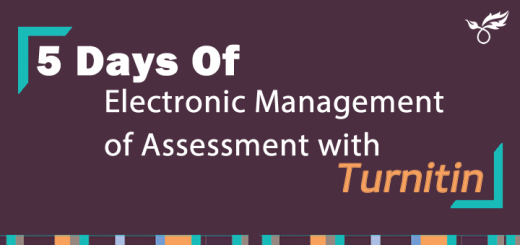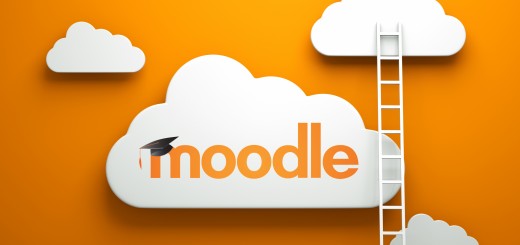Moodle Monday – Moodle Reports
Moodle Reports give you an insight into how students are using the online content you’ve provided in Moodle to support the delivery of your module.
There are a number of different course reports you can use by default at York St John:
- Logs
- Activity report
- Course participation
- Activity completion
You can access these within your Moodle course by going to Course administration > Reports.
Logs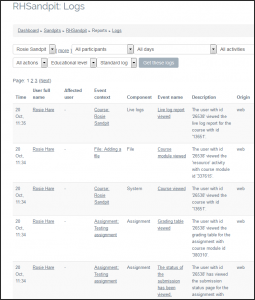
Logs enable you to see activity that has taken place or specific resources that have been accessed within the module. You can filter options based on participants, date, activity and action.
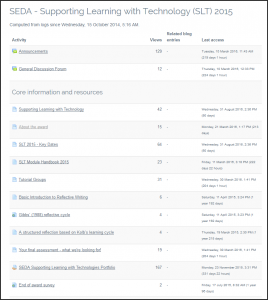 Activity Report
Activity Report
Activity Report allows tutors to see the number of views for each activity or resource. If individual activity reports are enabled for a course (in the course settings), each course participant can access a report of their contributions, such as forum posts or assignment submissions, logs and a statistics report.
Course participation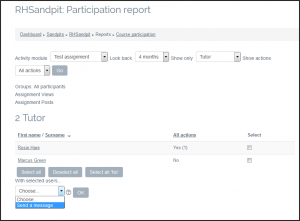
The course participation report enables tutors to check participation in a particular activity, such as a forum or wiki, or check which students have used a particular piece of online content. This report also has the added functionality of being able to send messages to selected students if they have not participated in the activity.
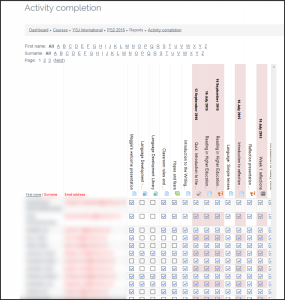 Activity completion
Activity completion
Activity completion allows you to set completion criteria on specific activity within Moodle. For example, getting a grade on a quiz activity. The ‘completion tracking’ option is currently set as ‘on’ by default in the new Moodle template, but can be turned off in the course settings.
A check box (tick) appears against the activity when a student has met the criteria. Criteria that trigger the successful completion of an activity can include viewing the activity, receiving a certain score or a student marking it as complete. Activity completion is linked to the Progress Bar and, used together, provide a way for both you and your students to track engagement and progress.
For more ideas on tracking student engagement, have a look at our blog post on Tracking Student Progress & Engagement in Moodle. To find out how to use reports, visit the Moodle Docs help pages.
If you’d like to discuss any of the reporting methods mentioned in this post or have any ideas and suggestions about future Moodle Monday blog posts, please let us know by contacting TEL@yorksj.ac.uk.
Our TEL Me About workshops for 2016/17 are now open for bookings. The next workshop on Student Engagement Tools is on Wednesday 16th November, 12-1pm. Visit our Eventbrite page to book your place.
Rosie