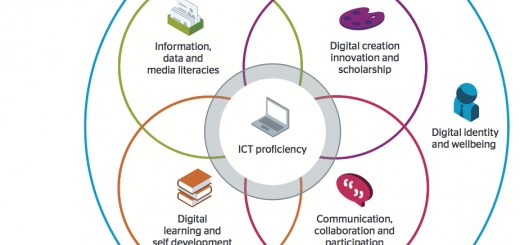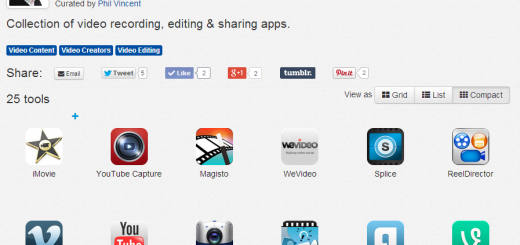Moodle Monday: Quiz Activity
What is it?
There are quite a few ways that you can make your Moodle course more interactive and encourage
student engagement. One method is using the Quiz activity module, this allows you to design and build quizzes made up of a variety of question types. The quiz may be set to be automatically marked and give feedback and/or show the correct answers.
How does it work?
As you create your questions they are stored in a question bank, this means they can be re-used in different quizzes. The question bank organises your questions in categories, initially each course has one category (default) but you can create categories (and subcategories). Some of the question types available include:
- Drag and drop into text – which create “fill in the blank” type questions
- Drag and drop marker – these allow students to drop markers (labels) onto a background image
- Drag and drop onto image – drag words and images onto pre-defined spaces on an image
- True/False
- Essay – answering questions with a paragraph or two of text
- Matching – matching text (matching a statement with a name e.g. a definition)
- Embedded answers (cloze) – a passage of text with answers that may be multiple choice or short text/numbers
- Multiple choice
- Select missing words – similar to drag and drop into text but with a drop down list rather than drag boxes
- Short answer
- Numerical
Add a new question
- Click the Questions tab to access the Question Bank page, if not there already.
- From the Category drop-down menu, select a category you want to add a question to.
- The page will change to show the questions already in that category
- Select the question type you want to create from the Create new question drop-down menu.
- Fill in the form for the question type you are creating. Each question type has its own form and has its own options.
- Click Save Changes at the bottom of the form.
This video that goes through all aspects of creating quizzes in Moodle:
Tips and tricks
- Put the answer into the question name so you can quickly see the answers when students are asking for answers. This is especially useful if you’re dealing with large sets of questions! (No option yet for viewing category or answer of question in the list of questions.)
- The question title is useful in sorting and making notes. For example, “ZZ remove 2010-3 Why did the Moodler cross”, will put this question at the bottom of the list. Or where you want a ‘the’ questions in a category to appear in a specific order, use letters or numbers, knowing that AA will come first, AB will be second in the list.
- Do a copy and paste from a PDF file into the question content area. Reduces “other” hidden code which Word, Open Office and other programs can insert.
Quizzes and the 3E Framework
Below is an example of how the Quiz activity can be used in conjunction with the 3E element of the TEL Quality Framework
EnhanceAdopting technology in simple and effective ways to actively support students and increase their activity and self-responsibility. |
ExtendFurther use of technology that facilitates key aspects of students’ individual and collaborative learning and assessment through increasing their choice and control. |
EmpowerDeveloped use of technology that requires higher order individual and collaborative learning that reflect how knowledge is created and used in professional environments. |
| Create a short quiz for students to formatively test their understanding of the subject area. | Create several themed formative quizzes drawing random questions from a question bank. Provide students with detailed feedback and scores. | Allow students to generate their own quiz questions for a practice question bank (requires the use of the Quiz creator role). Create a formative quiz drawing random questions from the student question bank. |
Further Resources
Quiz Settings
Building a quiz
Using Quizzes
Quiz Reports
Quiz FAQs
Have you used the Quiz activity? Would you like yo have a go at getting your students to develop a question bank? What topics would you like covered in future Moodle Monday posts? As always let us know in the comments!
Emma