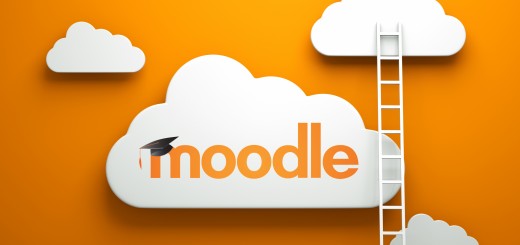Moodle Monday: Offline Assignment
This week’s Moodle Monday will take you through the steps on how to create an offline assignment.
If your course has assessments such as presentations, exams, art and design shows, dissertations (ie, an assessment that is graded but not submitted direct to Moodle), you can create an offline assignment (or ‘feedback’ link) in Moodle to enter your feedback and grades. This means that students will be able to see their grades for their offline activity on Moodle and do not need to upload submission files.
Creating an offline assignment link works in the same way as adding a new assignment to Moodle. There are just a couple of things that need amending in the settings, including disabling the submission dates and types and hiding the link until you wish to show the grades to the students. Grading works normally, and students can still get notifications of their grades.
Adding an Offline Assignment
To add an offline assignment activity to your course, first login to Moodle and Turn Editing On. Within the required week or topic block click Add and Activity or Resource link.
In the Add an activity or resource dialogue box that appears, select Assignment and click Add.
Type in your assignment name, for example ‘Dissertation Feedback’ and then under Availability, disable or de-select the ‘allow submissions from’,’ due date’ and ‘cut-off date’ boxes.
Under Submission types, de-select the check boxes for file submissions.
To hide your offline assignment from view while you upload your marks, click on Common module settings and click the visible section to Hide and then change this back to show when you are ready to release the marks. If you wish to change any further settings, make these changes first before scrolling to the bottom of the page and clicking on ‘save and return to course’.
You can find more information about setting up assignments and grading on Moodle.org
If you have any questions or comments then please leave them below. If you require any further help, information or advice then please contact the TEL team
Suzy