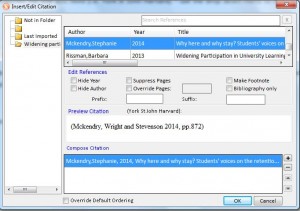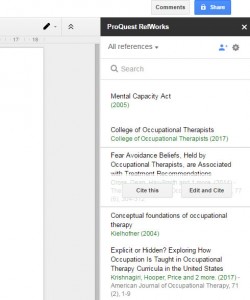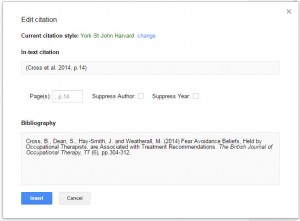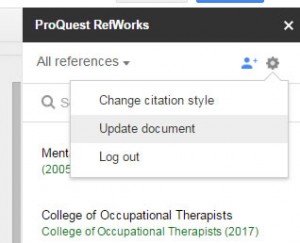As you write your research projects up, you will want to insert citations as you go along, especially after quoting the work of someone.
Word:
If the work to which you are referring is already in your RefWorks library, you can insert it straight into Word. Once you click on the RefWorks tab, you will get this menu:
If parts of this menu are greyed out, it means the tab has not logged in to your RefWorks account. There is a reminder of how to do this in the Day 8 section of this guide. Try to make sure that the style matches the one you need (i.e. York St John Harvard) – use the drop down menu to choose this.
To insert a citation, click on the ‘Insert Citation’ menu and you can then pick the reference you want from your library:
The preview will show you how the citation will look. If you want to change it, use the options given to help you do this. For example, to change the page numbers, use the ‘suppress pages’ option and then use the suffix option to type in what you would prefer. It can take a bit of time to get used to these options, but it is worth persevering in the long run.
When you have finished your assignment, move the cursor in Word to the point at which you would like to enter the reference list or bibliography. Then, click on ‘Bibliography Options’ and ‘Insert Bibliography’. A full list of the references you have cited will appear, in the referencing style you have picked.
Accompanying video: https://youtu.be/fkC5uBt4tnI
You can also insert citations from your RefWorks library into a Google Doc. Go to Add-ons and select Proquest RefWorks > Manage citations. To insert a citation, move the cursor to the appropriate reference and select ‘Edit and Cite’:
The preview will show you how the citation will look:
Check the citation style is correct. If you want to change the citation, use the options given to help you do this. For example, to change the page numbers, type in the Page(s): box. When you are happy with the citation click ‘Insert’. Your reference list will build at the bottom of your document as you insert citations.
If you delete an in-text citation then you will need to update the reference list by selecting the options icon and clicking ‘Update document’:
Accompanying video: https://youtu.be/SFbOdKjkkOc