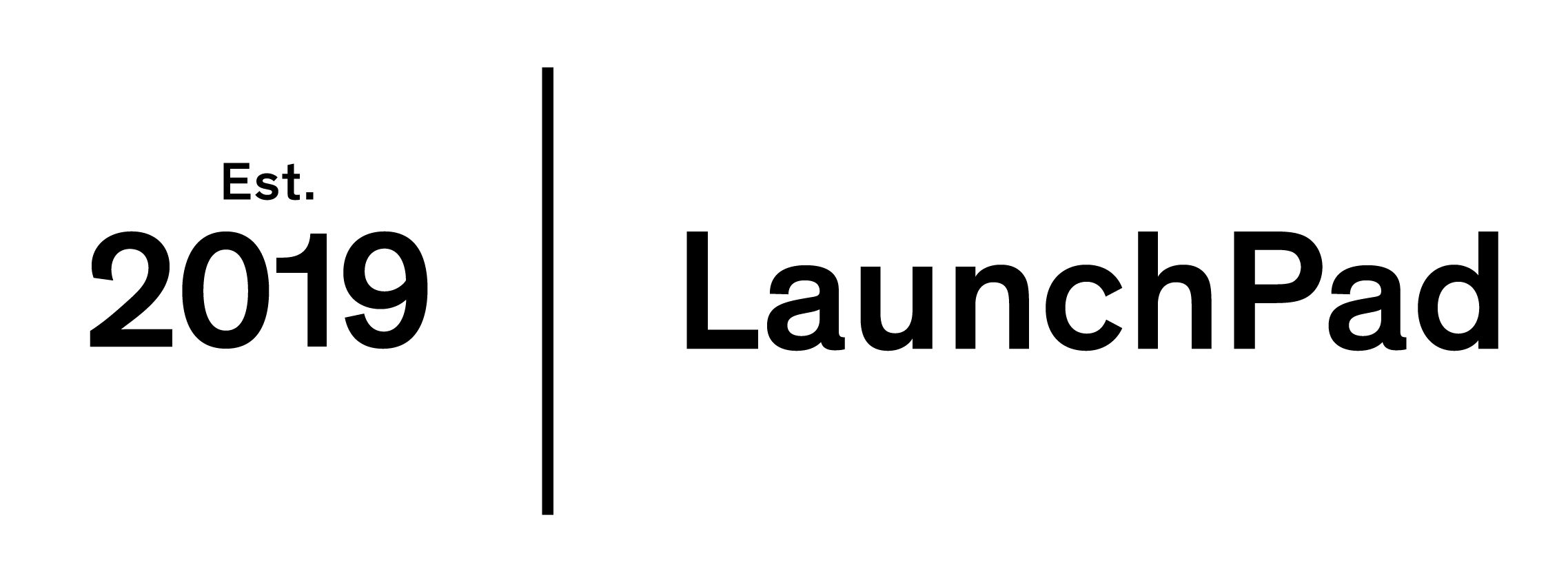CV Inspiration
CVs can be a confusing document to write with all the various formats, templates and requirements changing constantly. What a lot of people don’t know is you should amend your CV for every role you apply for and that’s just got a whole lot easier to do – Office 365 and LinkedIn have collaborated and created a CV Assistant on Word. You type in the role and/or the industry you’re interested in or applying for and the CV Assistant comes up with four sections to help you write your CV…
Work Experience Examples
This section has real people’s experiences in the role you’re looking in to. This experience are usually taken from their CVs or their LinkedIn profiles and shows what they did in the role, what they learned as well as how long they were in the role. These can be filtered down more specifically by top skills displayed and used in the role, so this is useful if you’re looking how to showcase a skill you have too.
Top Skills
Top skills is a list of the main skills people who have worked in the role have highlighted in their own CVs, giving you ideas of the skills needed and what would be relevant to you.
Articles to Help Write Your CV
There are multiple links to articles which will aid you in your CV writing. Some of these are general tips such as ‘Don’t Use These Words On Your CV or LinkedIn Profile’ whereas some are more specific like ‘7 Ways to Transform your Executive Resume from Good to Great’.
Suggested Jobs
At the bottom of the page, CV Assistant has a list of current jobs on offer in the sector you’re looking at. You can edit the location to find something close to you or have a look as research to get an idea what employers are looking for as well as hours and salary.
The CV assistant is a really useful tool as it is, but also as a way to research careers that interest you from real experiences and real people. Having this aid on Word is invaluable for anyone writing a CV. You can get full access to all examples and articles if you sign up to LinkedIn as well, where you can talk to people in the roles you’re interested in and ask them any questions as well.
You can find CV Assistant under the ‘Review’ tab on Word (Office 365 only). To find out more or for help using CV Assistant, have a look at:
or
https://www.linkedin.com/help/linkedin/answer/85812/using-resume-assistant-in-microsoft-word?lang=en
Ellie Brown is a 2nd year Music student and Careers Ambassador for the LaunchPad team.