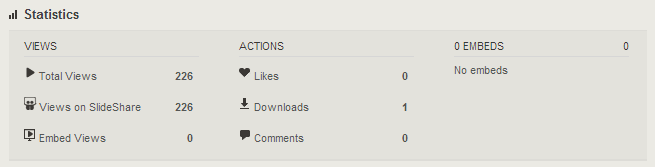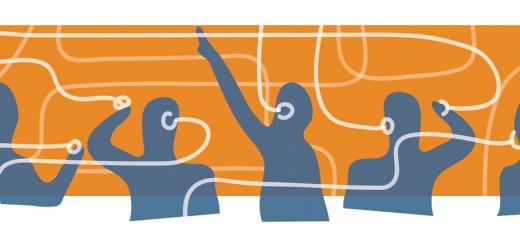Learning at Work Week: SlideShare
What is SlideShare?
SlideShare is the world’s largest online community for sharing and discovering presentations with over 60+ millions users and 15+ million presentations.
SlideShare supports the following presentation/document formats: PowerPoint, Keynote, OpenDocument, Word documents and PDF, but that’s not all, you can also host/share infographics and videos on the site.
Here’s a great presentation on ‘Why you should use SlideShare?’
Tips for using SlideShare
SlideShare works like many other social networks in the sense that you can follow users. If you’re following a user on SlideShare, you will be notified whenever they upload any new content. The same principle applies for those users who are following you, they will receive notifications whenever you upload new content. However, you may not want to share your all your presentations with the general public. SlideShare Pro accounts give you the option to make the presentations/documents you upload either public or private. Even if you’re happy for your presentation to be available publicly, you still have the ability to disable the option for users and the general public to download your presentations.
SlideShare is great way to share and distribute your conference presentations and to a degree your lecture slides. We recommend that you upload your presentation prior to presenting so that you can share it with the conference audience before, during or after the event. SlideShare allows you to share your content through popular online communities, social networks and online services such as Facebook, Twitter, LinkedIn, Pinterest and Google+. You can also embed presentations on blogs and websites using the embed code. The presentation embedded above is an example of a SlideShare presentation embedded on a blog.
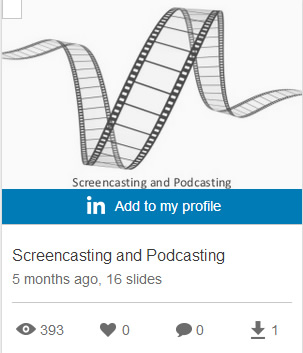
LinkedIn’s recent acquisition of SlideShare now means you can share your presentations, PDFs and videos on your LinkedIn profile, meaning you can easily share your research presentations and conference papers/presentations with you professional network.
SlideShare also provides you with some usage statistics – as you can see from the screenshot below you can see how many views your presentation has had, how many users have ‘liked’ your presentation, how many users have downloaded your presentation and how many people have commented on your presentation. You’ll be able to get a good picture of the presentations that have made an impact from these statistics.
Finally, it’s really simple to upload your content to SlideShare – you can either upload content from your computer or you can import content from cloud services such as DropBox and Google Drive.
Make sure you check out SlideShare on Twitter: @SlideShare and keep an eye on their blog for the latest news and announcements.
Do you use SlideShare to share and distribute your lecture notes and conference presentations, or do you use an alternative? Let us know in the comments section below…
Daniel
PS. A good alternative to SlideShare is Haiku Deck, be sure to check them both out and use the one that works best for you.