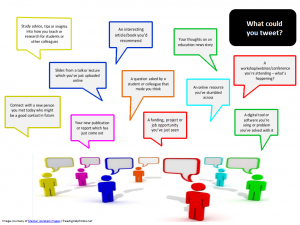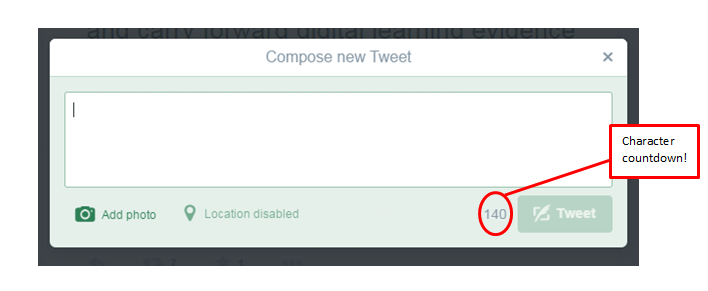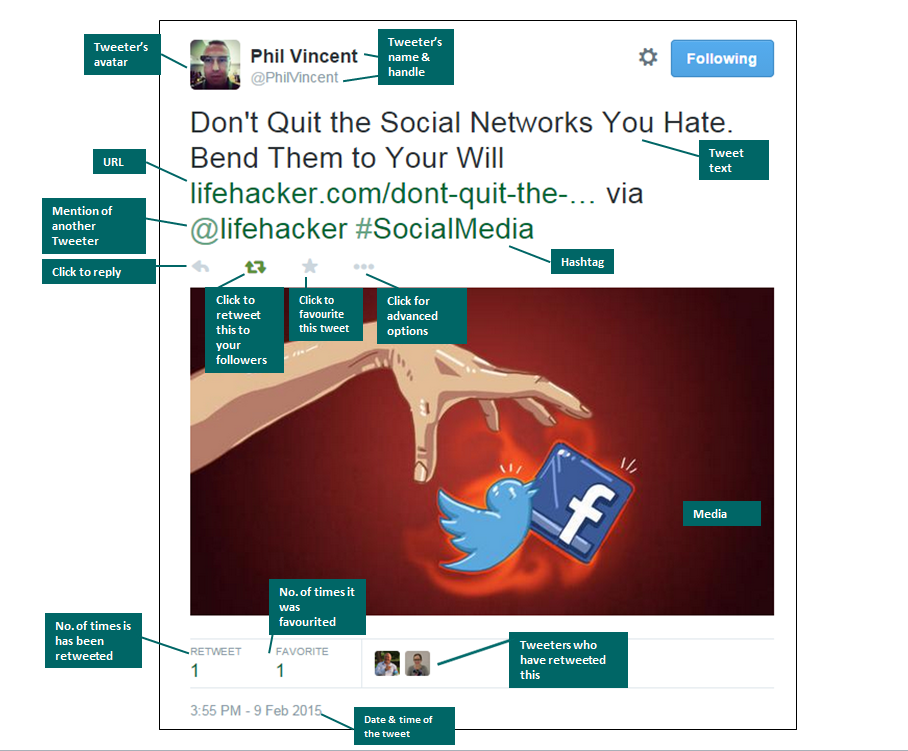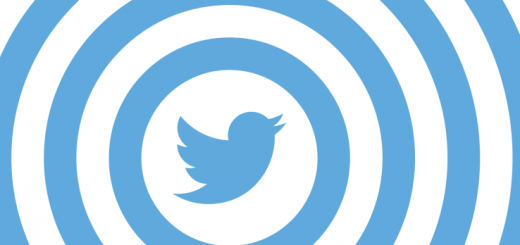Day 2 of #YSJ10DoT: Sending Tweets
What to tweet?
Twitter only allows you to send 140 characters, which doesn’t seem much when we are used to writing at length about complex ideas. That doesn’t mean that Twitter is superficial or only used to tweet about frivolous things. Many people, especially in an HE context, who are new to Twitter aren’t sure what to say, or why updates about whatever they’re doing would be interesting to others. But there are actually many aspects of your day-to-day work that would be of very practical use to others. Have a look at some Twitter feeds from existing YSJ tweeters and see what kinds of information they share.
The tone of your professional twitter account needn’t be overly formal – you can be chatty and conversational, and allow your personality to come through. Even if tweeting on behalf of a service, you need to be engaging rather than formal, ‘passing on information’ rather than ‘making announcements’. Do remember though, if you’re tweeting in any professional capacity, that Twitter is a very public medium, and that tweets can be kept, even if you delete them (more on this on Day 9). As a rule of thumb, don’t say anything you wouldn’t normally say openly in a work context!
If you’ll also be tweeting in an official capacity for your service, think about the balance of your own announcements to other information (Twitter is still a conversation, not an announcement service, and too much one-way, impersonal promotion will turn off your following!). Marketing & Communications at YSJ have created two toolkits to pull together some helpful guidelines as to how to approach social media as a member of the York St John University community:
Sending tweets
Sending a tweet is really easy – when you’re logged into Twitter, you’ll see a box in the top right-hand side saying ‘Tweet’. If you click in the box, you’ll be able to write your tweet in the text box and then click the ‘Tweet’ button. Remember – you’re only able to write 140 characters including spaces, and there’s a small counter below the text box which tells you how many characters you have left. Once you go over the limit, it will start to count in minus numbers to highlight how many characters you need to delete. You’ll soon develop a suitably concise style, and learn the tricks to abbreviate your writing, such as using ‘&’ instead of ‘and’. This all adds to the informal tone.
To give additional location context to your tweet, you can choose to add location to your tweets using twitter.com, or Twitter for Android, iOS or other mobile apps. This feature is disabled by default but can be enabled for all of your tweets or on a tweet-by-tweet basis. See the Twitter’s Adding your location to a Tweet support page to find out more. We’ll get to adding media to your tweets in a later post.
Throughout the rest of the week, we’ll be varying the types of tweets you send until ultimately, your tweets may look something like this:
That’s it! Today’s task is to get tweeting. You can start by posting this tweet:
Joining in #YSJ10DoT with @YSJTEL
Activity!
Send at least four more tweets over the next three days. Don’t worry about hashtags, URLs, mentions etc. just yet. Your first tweets might be just simple messages to ease you in – what are you up to? What kind of event or activity might your intended followers find interesting, personable or quirky? You could let them know about an upcoming event, a thought about your research or teaching, or just show that you’re approachable and share common experiences. Don’t agonise over it though – Twitter is ephemeral in many ways!
Don’t forget to join in with all of the activities to earn your ‘Hatched’ open badge. See the #YSJ10DoT Open Badges page for more details on how to earn all three course badges.
Roisin (@Roisin_Cassidy)
Further reading:
- Twitter: Posting a Tweet
- Twitter: Deleting a Tweet
- Social Media Today: 100 things to tweet about besides yourself
- Day 4 of #twooc: 12 Days of Twitter training. #Twetiquette and How to start a conversation
| <<< Day 1: Creating and Personalising Twitter Account | Day 3: Following People >>> |
 Ten Days of Twitter for Learning Developers was originally adapted from a similar programme for STEM researchers, also created by Helen Webster. The materials are available under a Creative Commons license CC BY-NC-SA.
Ten Days of Twitter for Learning Developers was originally adapted from a similar programme for STEM researchers, also created by Helen Webster. The materials are available under a Creative Commons license CC BY-NC-SA.
The 10DoT Badges are adapted from those issued by University of Sussex’s Technology Enhanced Learning Team, which were also licensed under a Creative Commons Attribution-NonCommercial-ShareAlike 4.0 International License.
 Ten Days of Twitter has been adapted by Technology Enhanced Learning for use at YSJ, and is licensed under a Creative Commons Attribution-NonCommercial-ShareAlike 4.0 Unported License.
Ten Days of Twitter has been adapted by Technology Enhanced Learning for use at YSJ, and is licensed under a Creative Commons Attribution-NonCommercial-ShareAlike 4.0 Unported License.
We are extremely grateful for the work put in by Helen Webster and the LD5Digital Things team, and for sharing their great resources with the community!