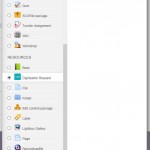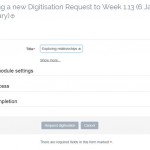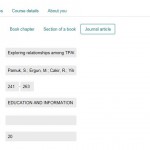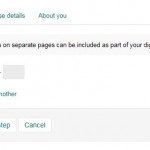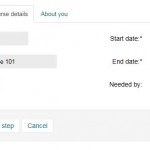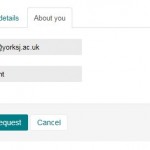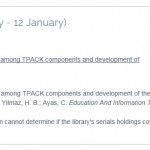Talis Aspire Digitised Content (TADC) in Moodle
A new plugin has been installed in Moodle, TADC (Talis Aspire Digitised Content), which will allow you to request the digitisation of an article or book chapter through the ILS Digital Scanning Service. For any scans you need to add to Moodle this will replace the online request form previously available through the ILS webpages.
Further details and guidance on using the new plugin can be found via the ILS Scanning Application Guidance webpages.
The new service should produce some significant improvements for you and your students including:
- Guided, step by step process for raising requests now embedded within Moodle.
- Fast response from TADC outlining any problems with the request so you should know within minutes if a request has been validated.
- Reduced time between placing request and having a working link to the scanned document.
- No PDF files to receive on email attachments so no burden on your inbox
- No need for you to upload PDFs to Moodle.
- Detailed statistics on Views, Downloads and Printing for each document.
- Simplified process for making requests for the same document in more than one module – if we have already made a scan for the item the second request will be delivered within minutes of you raising it on TADC with an appropriate copyright cover sheet attached.
- Quicker process for obtaining a new link when the module code changes.
Follow these simple steps to apply for scanned chapter or article using TADC (Talis Aspire Digitised Content) in your Moodle course:
- Navigate to the module on Moodle you want to add resources to and turn editing on. Go to the relevant section and click on Add an activity or resource. A pop up should appear listing all the available options for adding activities or resources, scroll down to the Talis Digitisation Request option under Resources, select it and then click on Add.
- On the next page (Editing Digitisation Request) enter a title for the work being scanned. This is a free text field. Clicking on “Show more” will open up a box for a fuller description of the item. This can be purely for your benefit or can be set to display to the students. There are options to include Common Module Settings and to Restrict Access. You may wish to restrict access so that the scan only becomes available to the students when teaching begins. Once you have completed the page click on “Request digitisation”.
- On the next page you will need to select the type of request you are making on the Resource details tab. This example will be for a whole chapter of the book but you can also select a section of a book or a journal article.
- If your chapter/article has notes or references which are on separate pages these can be included in the scan by giving the relevant page numbers in the “Notes” tab. When complete click on “next step to go to the “Course details” tab.
- Fill in the Course code, course name and student numbers. You will also need to provide the start and finish dates of the module and if relevant the date by which you would like the scan completed. This is particularly useful at busy times of the year to help prioritise workload. Please note that the scan will only be available for you to view two weeks before the start date of the module you enter on this screen. When finished click on “Next step” again to go to the final tab, “About you”.
- Enter your email address and name. Click on “Submit request”.
- You should receive a message on screen regarding “what happens next?” Click on “Done” to be returned to the Module home page on Moodle. Any messages from the system about your scan request will appear in Moodle so you should always be kept informed of the latest position. Any problems will be reported but all being well the link to the scanned document will appear in due course embedded into Moodle. You will also receive an email to let you know when the job is complete.
Please contact scanning-service@yorksj.ac.uk if you have any questions or concerns about this change. ILS would also very much like to hear any feedback you have on the new process which they hope will provide you with a better service.
Phil