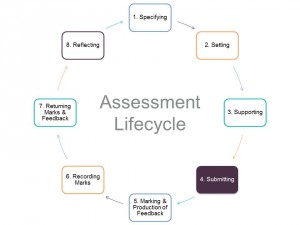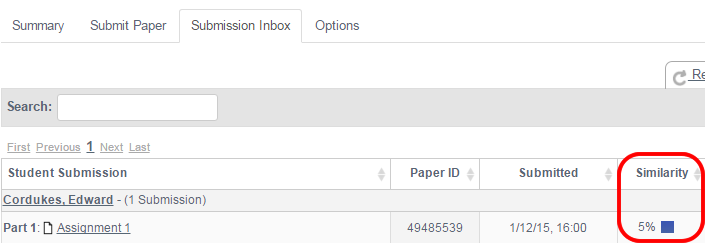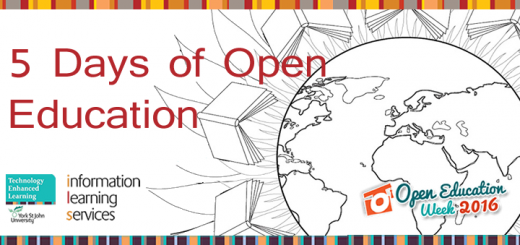5 Days of EMA with Turnitin – Day 3: Submitting Assignments and Interpreting Originality Reports
| Activity | Time Required (approx) |
| Blog post | 12 minutes |
| Activity | 10 minutes |
The fourth stage of the Assessment Lifecycle is Submitting. This part refers to the process of students handing over assignments to be marked and fed back on. Electronic submission can help streamline and simplify the assessment process for students, administrators and academics. At this stage in the cycle, it enables and facilitates the undertaking academic integrity checking and provides and easy to follow trail of who has and hasn’t submitted (JISC, 2015).
Submitting to a Turnitin Assignment
Although submitting an assignment is not strictly a member of staff’s task, it does help to have an understanding of the process, so you can support students if required. Depending on the assignment settings, you also have the option to present your students with an Originality Report.
An originality report provides both academics and students with an indication of the similarity between a piece of work and the sources (journal articles, books, websites and other student work) within the Turnitin repository. An originality report is produced once a piece of work has been submitted. If enabled, subsequent submissions can be made and originality reports produced, 24 hours after the original submission.
You are able to generate originality reports for the following files types:
- Microsoft Word® (DOC and DOCX)
- HTML
- Rich Text Format (RTF)
- Portable Document Format (PDF)
- Powerpoint (PPT, PPTS, and PPS)
A student can freely and privately submit a piece of work for self-testing through our central plagiarism course area on Moodle – ‘Develop your Academic Writing with Turnitin‘. Tutors do not have access to work submitted through this module. However, you may wish to provide a link to this resource from your module to develop your students’ understanding of academic integrity.
The skill sheet below will take you through the step-by-step process of submitting an essay to a Turnitin assignment in Moodle. Feel free to make this guide available to your students, via your Moodle module.
| Open this skills sheet for step-by-step guidance on how to submit to a Turnitin assignment. |
Accessing and Understanding an Originality Report
The originality reports for each piece of student work can be accessed in Turnitin’s assignment submission inbox. Clicking on the assignment title from your course homepage will take you to the assignment’s Summary page. At the top are two other tabs: Submission Inbox and Options.
- The Submission Inbox tab displays a list of all of the students enrolled on the module alongside their submissions, submission information, a summary of their originality score and their grade. Clicking on the percentage in the Similarity column will launch the Originality Report.
- Finally, the Options tab is where you can set the grading preferences for the assignment. The default settings in this tab are sufficient for most people.
Interpreting an Originality Report
The originality report does not make decisions about the intention of unoriginal work, nor does it determine if unoriginal content is incorrectly cited or indeed plagiarised. It simply highlights sections of text that have been found in other sources (journal articles, books, websites and other student work) to allow you to make an evaluation.
A high similarity score on a originality report does not necessarily mean plagiarism has taken place. This could represent a heavily referenced research paper – as long as these references have be cited correctly, plagiarism has not occurred. Similarly, a low originality report score does not necessarily mean plagiarism hasn’t occurred. Small sections of the work could have been used without being cited.
There is no perfect percentage score for Turnitin originality reports. The best judge of poor scholarly skills and plagiarism is you as tutors. As mentioned above Turnitin will only highlight sections of the text that have been found in other sources not if plagiarism has occurred.
Activity
Using the Skills Sheet above submit an assignment to one of the assignments your colleagues created on Moodle yesterday. You have been allocated which Turnitin assignment to submit to on Moodle. There is an example assignment on Moodle for you to use on this activity if you wish.
Daniel
References and Further Reading
JISC. 2015. Transforming Assessment and Feedback: A stage of the Assessment and Feedback lifecycle. [Online]. [Accessed 30 November 2015]. Available from: https://www.jisc.ac.uk/guides/transforming-assessment-and-feedback/submitting
Understanding a Turnitin Originality Report
| <<< Day 2: Creating a Turnitin Assignment | Day 4: Marking and Feedback >>> |