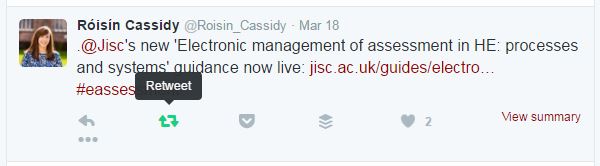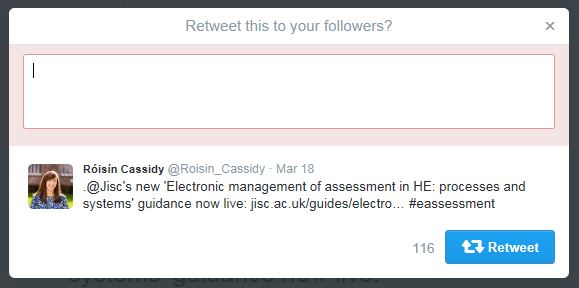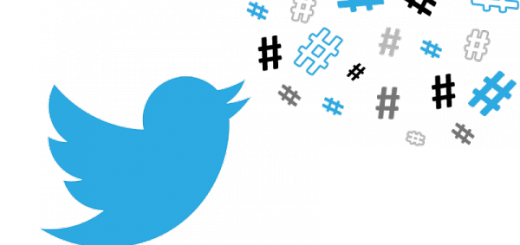Day 6 of #YSJ10DoT: Retweeting
 You’ve sent a few tweets over the last five days – hopefully you’ve found plenty in your everyday routine which would be of interest to others, whether they’re your peers, other professions within or beyond Higher Education such as policy, journalism or publishing, or to the general public.
You’ve sent a few tweets over the last five days – hopefully you’ve found plenty in your everyday routine which would be of interest to others, whether they’re your peers, other professions within or beyond Higher Education such as policy, journalism or publishing, or to the general public.
But it really would be hard work to generate all the material yourself to feed your followers with regular, interesting tweets! Fortunately, you don’t have to – you can retweet the tweets of others. It’s sort of like forwarding an email, but to everyone who’s following you. They see the content of the original tweet, from whom it originated and, if you wish, a contextualising comment from you. By doing this, you’re performing a useful service:
- to your followers, by sifting the stream of information available to them, filtering out what’s potentially interesting to them, and also by making them aware of potential new contacts they can add to their network. They may already follow the person you’ve retweeted, in which case you’re bringing their attention to something they may have missed the first time. They may not yet follow the original tweeter, in which case, you’ve made available to them information they may not have had access to, and given them a new contact to follow.
- to the people you follow, by amplifying their message and spreading it outside their network (and also possibly putting them in touch with new contacts) and of course, you‘re displaying to others that you’re well connected to interesting and important people, and that you are a discerning judge of what information is interesting and significant!
To retweet a message, you can use the built-in Retweet feature. If you’d like to add your own comments to the tweet, you can use the quote Tweet feature. Both are outlined below.
How to Retweet:
- Hover over a Tweet.
- Click the Retweet icon (two interlocking arrows)
- A pop-up will show you the Tweet you’re about to Retweet.
- Click the Retweet button.
- The Tweet will then be shared with all of your followers as a Retweet!
This tweet will then appear in your followers’ twitter streams as if it appeared from the original sender, even though they may not follow them (although they might!). The tweet that they see will be marked with ‘retweeted by @yourname’ in small lettering, so if they look, they can tell that it was you who retweeted it.
How to undo a Retweet:
- Find the Retweet you’d like to undo.
- The Retweet icon will be highlighted.
- Click the Retweet icon and the Tweet will be removed from your profile timeline.
However, as with sending @messages using ‘reply’, if you simply use Twitter’s ‘retweet’ button, you’re missing out on retweeting in the most effective way. The etiquette around retweeting is very much in sympathy with academic conventions of acknowledgement.
Quoting
- Hover over a Tweet.
- Click the Retweet icon.
- A pop-up will show you the Tweet and a comment box.
- Type your own comments in the Add a comment field.
- Click the Tweet button.
- The Tweet will then be shared with your followers as a quote Tweet!
From mobile apps:
- Tap the Retweet icon.
- Tap Quote Tweet.
- Add a comment and tap Tweet.
- The Tweet will then be shared with your followers as a quote Tweet!
Remember that to use Twitter effectively to promote your own work, you need to update frequently with interesting content to gain a following, and you also need to reciprocate and promote the work of others. No one wants to read or retweet a Twitter feed which is just broadcasting announcements about itself! This is true also if you are tweeting on behalf of a service – pass on useful information, if it’s not in competition with your own provision!
So, have a look at your twitter stream and see if you can find tweets you think your followers might be interested in – funding opportunities, calls for papers, an item of news, a new blog post or publication someone’s tweeted about, a comment you agree with…and start retweeting! Use the #YSJ10DoT hashtag if you think it will be of interest to this community.
Don’t forget to join in with all of the activities to earn your ‘Hatched’, ‘Flying’ and ‘Soaring’ open badges. See the #YSJ10DoT Open Badges page for more details on how to earn all three course badges.
Roisin (@Roisin_Cassidy)
Further reading:
- Twitter: Retweeting Another Person’s Tweet
- Twitter: FAQs About Retweets
- Twitter: Updating Your Email Preferences
| <<< Day 5: Tweeting Media and Polls | Day 7: Hashtags and Trends >>> |
 Ten Days of Twitter for Learning Developers was originally adapted from a similar programme for STEM researchers, also created by Helen Webster. The materials are available under a Creative Commons license CC BY-NC-SA.
Ten Days of Twitter for Learning Developers was originally adapted from a similar programme for STEM researchers, also created by Helen Webster. The materials are available under a Creative Commons license CC BY-NC-SA.
The 10DoT Badges are adapted from those issued by University of Sussex’s Technology Enhanced Learning Team, which were also licensed under a Creative Commons Attribution-NonCommercial-ShareAlike 4.0 International License.
 Ten Days of Twitter has been adapted by Technology Enhanced Learning for use at YSJ, and is licensed under a Creative Commons Attribution-NonCommercial-ShareAlike 4.0 Unported License.
Ten Days of Twitter has been adapted by Technology Enhanced Learning for use at YSJ, and is licensed under a Creative Commons Attribution-NonCommercial-ShareAlike 4.0 Unported License.
We are extremely grateful for the work put in by Helen Webster and the LD5Digital Things team, and for sharing their great resources with the community!