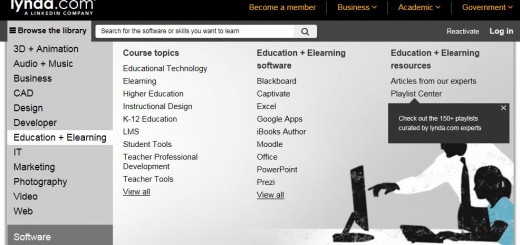Moodle Monday – Gradebook Calculation Formulas
Today’s Moodle Monday will be focusing on how you can create a formula in Moodle to calculate a weighted mean of grades.
As it stands, Moodle automatically assigns a simple weighted mean of grades to every assignment that is added in a Moodle course. (For example: if a module has 2 assignments, each activity will be weighted 50%)
However, if your assignments are not weighted equally (or you have included activities such as quizzes, workshops etc.), it is possible to create a formula in Moodle to calculate a weighted mean of grades. These final course grades can then be made visible to students.
To create formulas (or set grade calculations) in Moodle, follow the pattern of formulas/functions you find in other spreadsheet programmes such as Excel. They all start with an (=) sign and use common mathematical operators and functions.
Setting a Gradebook calculation
Here is a step by step guide on how to set a grade calculation (with example calculations) and goes through the steps on how to show the final grade to your students.
Instructional video on how to set up a grade calculation formula
Further documentation on Gradebook calculations can be found on Moodle.org
Some of the example calculations may look confusing to start with. However, if you have a more complex calculation you wish to discuss with us, or have any further questions, you can contact the TEL team on tel@yorksj.ac.uk
Have you used the Gradebook formula in your Moodle course? Has this worked well? Do you think it would be useful to include the Gradebook calculation in your Moodle course in the future. Please let us know in the comments below, or contact tel@yorksj.ac.uk
Suzy