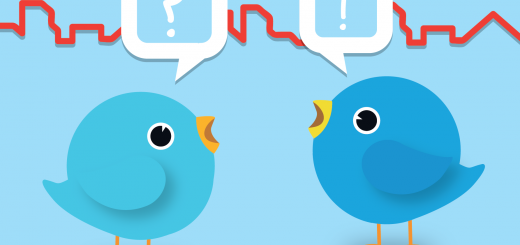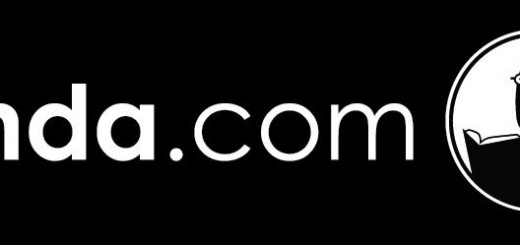Learn with Lynda – Presentation Tools
When it comes to creating presentations, whether you’re staff or student, there’s more to life than just PowerPoint.
In this month’s Learn with Lynda, we will be highlighting not one but three lynda.com courses that will help get you started with some alternatives.
Sway
Sway Essential Training by Gini von Courter is 1 hour and 14 minutes long. In this course, you will learn how to create and share interactive presentations, reports, and stories with Sway, which is included in Office 365. Gini will show you how to get started, whether you’re creating Sways from existing documents or from scratch. She will demonstrate how to add titles, use cards to lay out a storyline, choose a design, and determine navigation. Gini will cover how to embed rich content including audio and video, as well as how to remix Sways and share them with others.
- Creating Sways
- Using cards
- Choosing a design and navigation strategy
- Duplicating and remixing Sways
- Embedding other content
- Creating a copy or template
- Sharing Sways
Watch a preview of Sway Essential Training
Prezi
Prezi is a cloud based platform that will allow you to create interactive presentations. We have previously introduced Prezi in our A-Z of tools. Prezi Essential training by Garrick Chow is 2 hours and 42 minutes long. Garrick will acquaint you with the hallmarks of the Prezi style and explains how to shape your presentation before you create your prezi. Garrick will show you how to create a new prezi and work with the interface and its tools. He will explain how to add content like text, images, shapes, and diagrams, and will show you how to arrange the elements on your canvas and add multimedia. This course will also explore how to collaborate with others on your prezi, share it, and present it remotely and on computers, tablets, and other devices.
Topics include:
- Working with the Prezi style
- Creating a new prezi
- Adding text, images, shapes, and charts
- Rotating and aligning objects on the canvas
- Including multimedia elements
- Presenting remotely
- Collaborating with others on your prezi
- Embedding your prezi on a webpage
Watch a preview of Prezi Essential Training
Keynote
Keynote is a popular presentation tool from Apple. Keynote 7 Essential Training by David Rivers is 4 hours and 22 minutes long. Don’t forget, lynda.com courses are broken down into bite size chunks and courses can be downloaded onto the lynda.com app to listen to at your leisure.
In this course, David will walk through all the need-to-know features of this powerful tool, showing how to harness its rich feature set to inform and entertain your audience. He will show you how to choose the right slide layout; add your text, images, audio, and video; and include animations and eye-catching effects. Plus, he demonstrates how to add transitions between slides, and explains how to prepare to deliver a standout presentation.
Topics include:
- Working with themes
- Editing master slides
- Adding text, shapes, and links
- Building tables and interactive charts
- Inserting audio and video in your slides
- Applying transitions
- Playing and recording a slideshow
- Sharing and exporting presentations
Watch a preview of Keynote 7 Essential Training
As always, let us know what you think of these courses. Were they helpful? Have you used any other presentation tools in your teaching? Use the comments below to share your experiences.
Suzy
P.S. Don’t forget you can integrate your lynda.com course completion certificates with your LinkedIn profile – and share the skills and knowledge you’ve acquired. Simply ‘Share’ your certificate of completion and select ‘Post to LinkedIn profile’!