You can use ‘node classifications’ to capture the demographic details of the people, places or other cases in your project. For example, if you have interviewed people in a particular community, you may want to collect information about their age, gender and occupation – and compare their responses based on these attributes.
You can setup demographic data in NVivo or you can import it from a spreadsheet or text file.
Add node classifications to your project
Before you can classify nodes, you need to add at least one node classification to your project:
- On the Create tab, in the Classifications group, click Node classification.
- In the New Classification dialogue box, select the type of classification you want to add:
- To add your own custom classification, select Create a new classification and enter a name and description.
- To add one of NVivo’s ready-made classifications, select Add one or more predefined classifications to the project and select the check boxes for the required classifications.
- Click OK.
Note: Predefined classifications come with a set of attributes – for example, Person has attributes for age, occupation and so on. Custom classifications do not have default attributes but you can add your own – select the classification and on the Create tab, in the Classifications group, click Attribute.
Classify a node
When you have created the classifications you need, you can classify your nodes:
- In List View, select the node you want to classify.
- On the Home tab, in the Item group, click Properties.
- In the Node Properties dialog, click the Attribute Values tab.
- From the Classification list, select the classification for the node.
- Click the arrow in the Value field to select a value for each attribute. To add a value, click in
- the Value field and enter a new value.
- Click OK.
Work with classification sheets
Classification sheets provide an overview of the items in a particular classification. For example, if you have created nodes for interview respondents and classified them as Person, you can double-click on the classification to quickly see the spread of your respondents:
Import demographic attributes (classification sheets)
If you have demographic attributes in a spreadsheet or text file you can import this data and automatically classify the case nodes in your project. For example, to setup node classifications
for your interview respondents, you could follow these steps:
- Add the node classification Person to your project—on the Create tab, in the Classifications group, click Node Classification.
- Select all your interviews in List View.
- Right-click and click Create as Case Nodes and assign the Person classification. NVivo makes a new node for each interview and codes the content.
- In your spreadsheet, make sure the interviewee names match the names of the nodes you just created.
- Import the spreadsheet—on the External Data tab in the Import group, click Classification Sheets. NVivo automatically applies the attributes from the spreadsheet to the Person nodes.
Accompanying video:
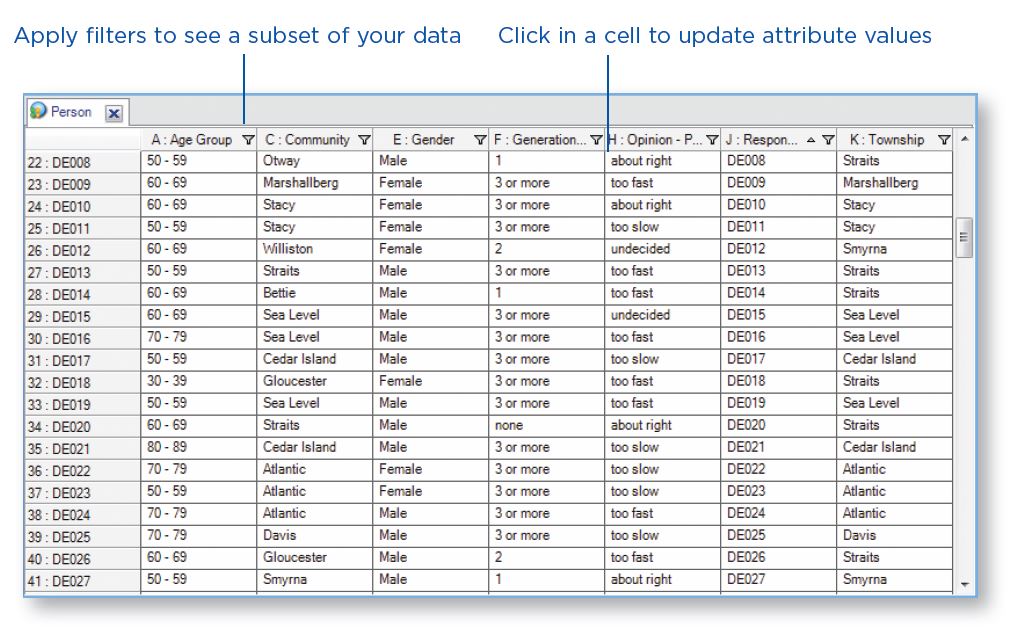
One thought on “Day 7 – Work with demographic data”
Comments are closed.