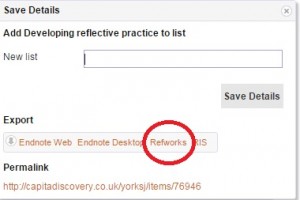Most library search tools offer you the chance to transfer resource information in to RefWorks. This means you often won’t have to enter records manually (although you can still do so if you prefer). This example will show you how to transfer from Discover, one of the library’s search tools, but the same principles will transfer to other search tools too. For example, you can also export records from the library catalogue by clicking on the Save Details button.
And then export to RefWorks.
When you search Discover, you have an option to save items to a folder. This is a bit like putting your items in a shopping basket when you are purchasing things online. This is the icon you need to look for: ![]() You will find it at the top right hand corner of each record. It will turn yellow once it has been clicked.
You will find it at the top right hand corner of each record. It will turn yellow once it has been clicked.
When you have decided upon all of the records you want to transfer, you need to access your folder. You can do this by clicking on the ‘Folder view’ link on the right of the screen:
- Click the tick box to select all of the records and then click ‘Export’ from the menu on the right hand side of the screen
- Select ‘Direct Export to RefWorks’ and then click ‘Save’
- Log in to RefWorks, if prompted
- The records will transfer in to your RefWorks library
Once you feel confident doing this, you can try it with any other library search tools you may use.
Accompanying video: https://hml.yorksj.ac.uk/Play/5202