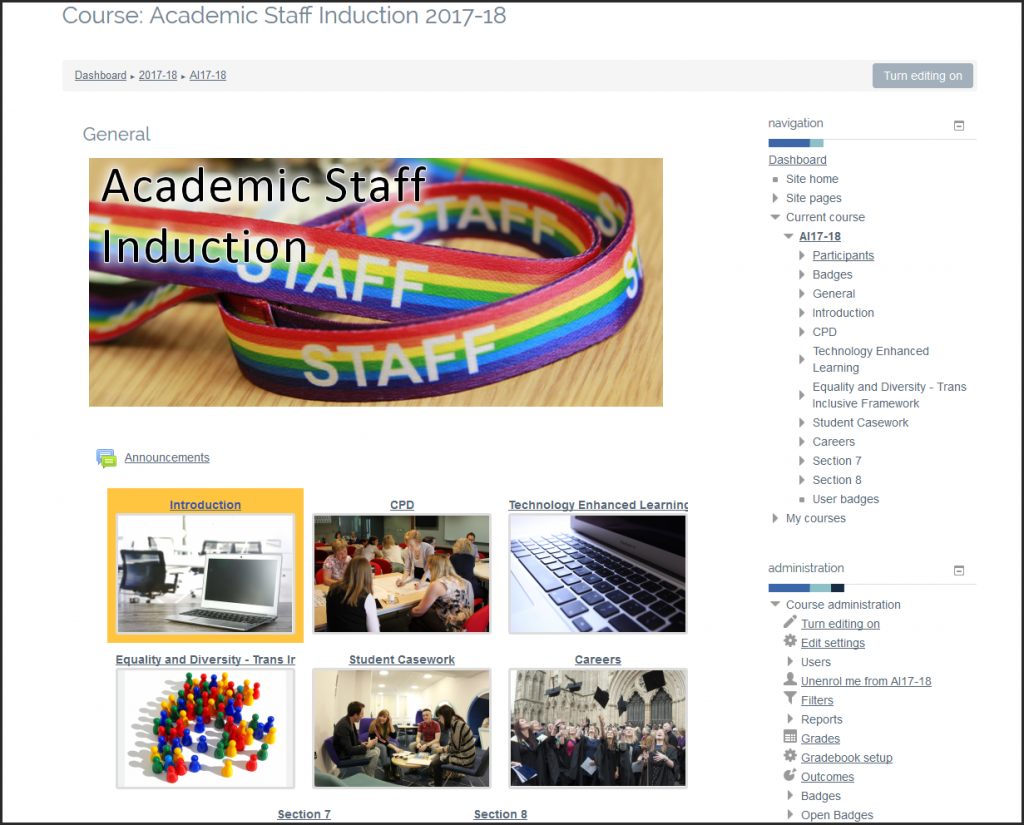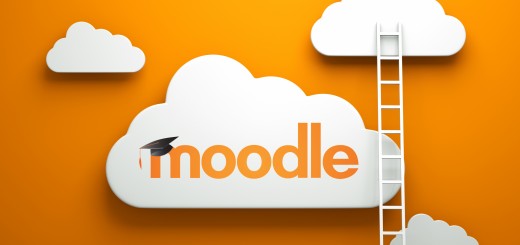What’s New in Moodle for 2017/18?
Instead of upgrading the version of Moodle that we’re using for this academic year, we decided to install some additional plugins to give staff some extra tools and functionality to play with. We’ll be releasing more detailed blog posts about each of these plugins as part of our regular Moodle Monday posts throughout the academic year.
As well as the Media Library plugin, which was installed back in July, we have the following plugins now available:
New course formats
There are two new course formats available in the Edit Settings menu: Grid format and Socialwall format. Grid format is pretty self-explanatory: your topic sections will be arranged in a grid and you can add a cover image to each section. When clicked, the topic section will pop up in a separate window, and you can use the arrows to navigate between sections. This will dramatically reduce the ‘scrolling’ effect of Moodle courses arranged in the traditional ‘Topics’ format.
Socialwall format may be more useful for programme pages and other non-credit bearing Moodle sites, where regular updates will be a part of how this site works. Students can then ‘like’ and comment on posts that appear in a timeline format, in a similar way to how social networking sites like Facebook and LinkedIn work. Read our blog post on course formats.
Activities
H5P
The H5P activity module enables you to create interactive content such as Interactive Videos, Question Sets, Drag and Drop Questions, Multi-Choice Questions, Presentations and much more. In addition to being an authoring tool for rich content, H5P enables you to import and export H5P files for effective reuse and sharing of content. User interactions and scores are tracked using xAPI and are available through the Moodle Gradebook.
You add interactive H5P content by creating content using the built-in authoring tool or uploading H5P files found on other H5P enabled sites. Read our blog post on adding interactive content with H5P.
Blocks
Completion Progress
The Completion Progress Block works using the Activity Completion tracking in a Moodle course, in a very similar way to the Progress Bar. It is great to use as a way to track student progress and engagement and allows students to manage their own progress within Moodle. Scroll down to the ‘add a block’ section on the right hand side to add a new Completion Progress Block. The biggest difference between the new Completion Progress plugin and the old Progress Bar is that Completion Progress is colour-coded, depending on the dates that your activities need to be completed by.
Course dedication
The Course dedication block can also be added using the ‘add a block’ menu on the right-hand side. It’s visible only to tutors and lets you check how much time each student has ‘dedicated’ to the course. It measures how much time in total a student has spent within the Moodle site and the number of ‘connections per day’ ie: log-ins to the course site.
Open Badge Factory plugin
For those who are already using Open Badges through our Open Badge Factory licence, you can now seamlessly integrate your badges into Moodle courses. These badges work slightly differently to digital badges using Moodle’s native Badge tool, which are contained within Moodle unless students choose to export them into an Open Badge Passport or Open Badge Backpack. With the plugin, it is much easier for students to display their badges on the web after they have earned them. If you are interested in finding out more about Open Badges and using the new Open Badge Factory plugin, let us know.
For more information and guidance on any of the plugins mentioned in this post, please don’t hesitate to contact us at tel@yorksj.ac.uk. Look out for our regular ‘Moodle Monday’ blog posts throughout the year with more information and guidance!
Rosie