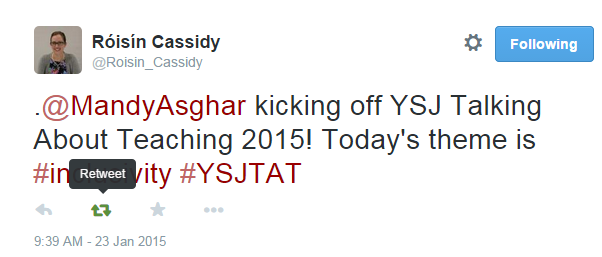Day 6 of #YSJ10DoT: Retweeting
You’ve sent a few tweets over the last five days – hopefully you’ve found plenty in your everyday routine which would be of interest to others, whether they’re your peers, other professions within or beyond Higher Education such as policy, journalism or publishing, or to the general public.
But it really would be hard work to generate all the material yourself to feed your followers with regular, interesting tweets! Fortunately, you don’t have to – you can retweet the tweets of others. It’s sort of like forwarding an email, but to everyone who’s following you. They see the content of the original tweet, who it came from originally, and perhaps also a contextualising comment from you. By doing this, you’re performing a valuable service:
- to your followers, by sifting the stream of information available to them, filtering out what’s potentially interesting to them, and also by making them aware of potential new contacts they can add to their network. They may already follow the person you’ve retweeted, in which case you’re bringing their attention to something they may have missed the first time. They may not yet follow the original tweeter, in which case, you’ve made available to them information they may not have had access to, and given them a new contact to follow.
- to the people you follow, by amplifying their message and spreading it outside their network (and also possibly putting them in touch with new contacts)
- and of course, you‘re displaying to others that you’re well connected to interesting and important people, and that you are a discerning judge of what information is interesting and significant!
To retweet a message, you simply click on the ‘retweet’ button which appears below each tweet when you hover over it.
This tweet will then appear in your followers’ twitter streams as if it appeared from the original sender, even though they may not follow them (although they might!). The tweet that they see will be marked with ‘retweeted by @yourname’ in small lettering, so if they look, they can tell that it was you who retweeted it.
NMC Horizon Report > 2015 Higher Education Edition http://t.co/R5QZGUNNXC
— Phil Vincent (@PhilVincent) February 11, 2015
However, as with sending @messages using ‘reply’, if you simply use Twitter’s ‘retweet’ button, you’re missing out on retweeting in the most effective way. The etiquette around retweeting is very much in sympathy with academic conventions of acknowledgement. There are three options: Quoting, RT (Retweeting) with comment and MT (Mention Tweet).
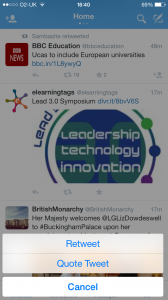
Quoting
You can quote the tweet – you can either copy and paste it into your tweet, or if you are using an app like iPad’s Twitter app, HootSuite or Tweetdeck, they give you the option to quote (send the original tweet’s content from your twitter handle) or just retweet. Quoting makes the tweet come from your account, rather than the original sender, making it clear that it’s you who has chosen to pass this information on. However, that would also make it look as if you’re claiming that it’s your tweet.
Retweeting with Comment
To clarify that you’re retweeting, the convention is to:
- start the tweet by adding a comment of your own, if you wish and if there is room! If you don’t add any comment, then your retweet may be ambiguous – are you endorsing the original tweet? Plus, it may add context, value and character for your followers if you add something of your own.
- write RT (which stands for retweet) and then the original tweeter’s @name
- copy and paste their original tweet.
So, to the original tweet, you’ll need to add RT and @name, and possibly quotation marks if you feel you need to clarify any further. Of course, as you only have 140 characters, adding these will eat into the original message!
RT “@MahoodleYSJ TEL Blog – A-Z Tools & Technologies: HootSuite – http://t.co/YoSTgLqQPp …” Up next ‘I’ is for iPads – watch this space 🙂
— Daniel Mackley (@danielmackley) November 12, 2013
Modified Tweet
You can, of course, cut out any part of the original tweet you feel is unnecessary in order to make space for your own comment. To signal that you’ve done so, it’s polite to write MT (modified tweet) instead of RT. This is all a good reason to keep your own tweets as short as possible and not use up all 140 characters, so your own tweets can be easily retweeted!
MT “@GuardianEdu: How to teach … German http://t.co/TTr5GFtc1O” @AlisonOrgan
— Daniel Mackley (@danielmackley) February 17, 2015
If you want to retweet just a URL link that someone has passed on rather than their comment, you can add ‘via @name’ to clarify that you found the source through them.
5 Reasons Why the Flipped Classroom Works in Higher Education http://t.co/jbVRzHpY37 via @HigherEdTD
— Daniel Mackley (@danielmackley) February 12, 2015
Remember that to use Twitter effectively to promote your own work, you need to update frequently with interesting content to gain a following, and you also need to reciprocate and promote the work of others. No one wants to read or retweet a Twitter feed which is just broadcasting announcements about itself! This is true also if you are tweeting on behalf of a service – pass on useful information, if it’s not in competition with your own provision!
Activity!
So have a look at your twitter stream and see if you can find tweets you think your followers might be interested in – funding opportunities, calls for papers, an item of news, a new blog post or publication someone’s tweeted about, a comment you agree with…and start retweeting! Use the #YSJ10DoT hashtag if you think it will be of interest to this community.
Daniel (@danielmackley)
Further reading:
- Twitter: Retweeting Another Person’s Tweet
- Twitter: FAQs About Retweets
- Twitter: Updating Your Email Preferences
| <<< Day 5: Tweeting URLs & Media | Day 7: Hashtags and Trends >>> |
 Ten Days of Twitter for Learning Developers was originally adapted from a similar programme for STEM researchers, also created by Helen Webster. The materials are available under a Creative Commons license CC BY-NC-SA.
Ten Days of Twitter for Learning Developers was originally adapted from a similar programme for STEM researchers, also created by Helen Webster. The materials are available under a Creative Commons license CC BY-NC-SA.
The 10DoT Badges are adapted from those issued by University of Sussex’s Technology Enhanced Learning Team, which were also licensed under a Creative Commons Attribution-NonCommercial-ShareAlike 4.0 International License.
 Ten Days of Twitter has been adapted by Technology Enhanced Learning for use at YSJ, and is licensed under a Creative Commons Attribution-NonCommercial-ShareAlike 4.0 Unported License.
Ten Days of Twitter has been adapted by Technology Enhanced Learning for use at YSJ, and is licensed under a Creative Commons Attribution-NonCommercial-ShareAlike 4.0 Unported License.
We are extremely grateful for the work put in by Helen Webster and the LD5Digital Things team, and for sharing their great resources with the community!